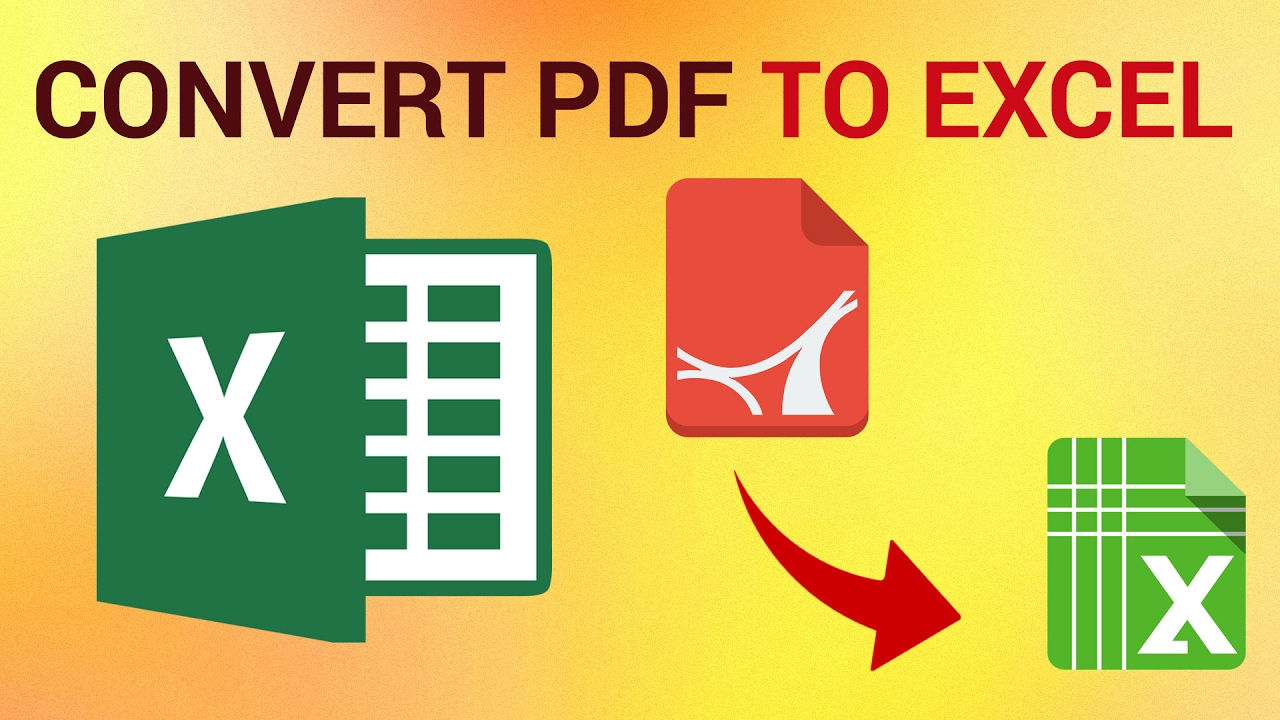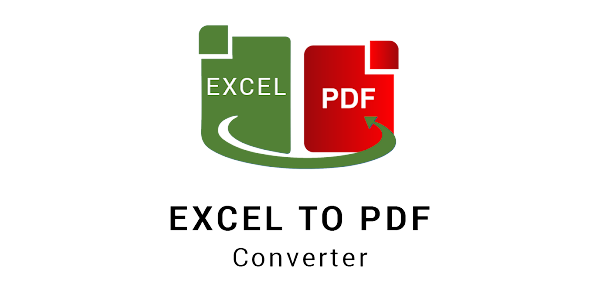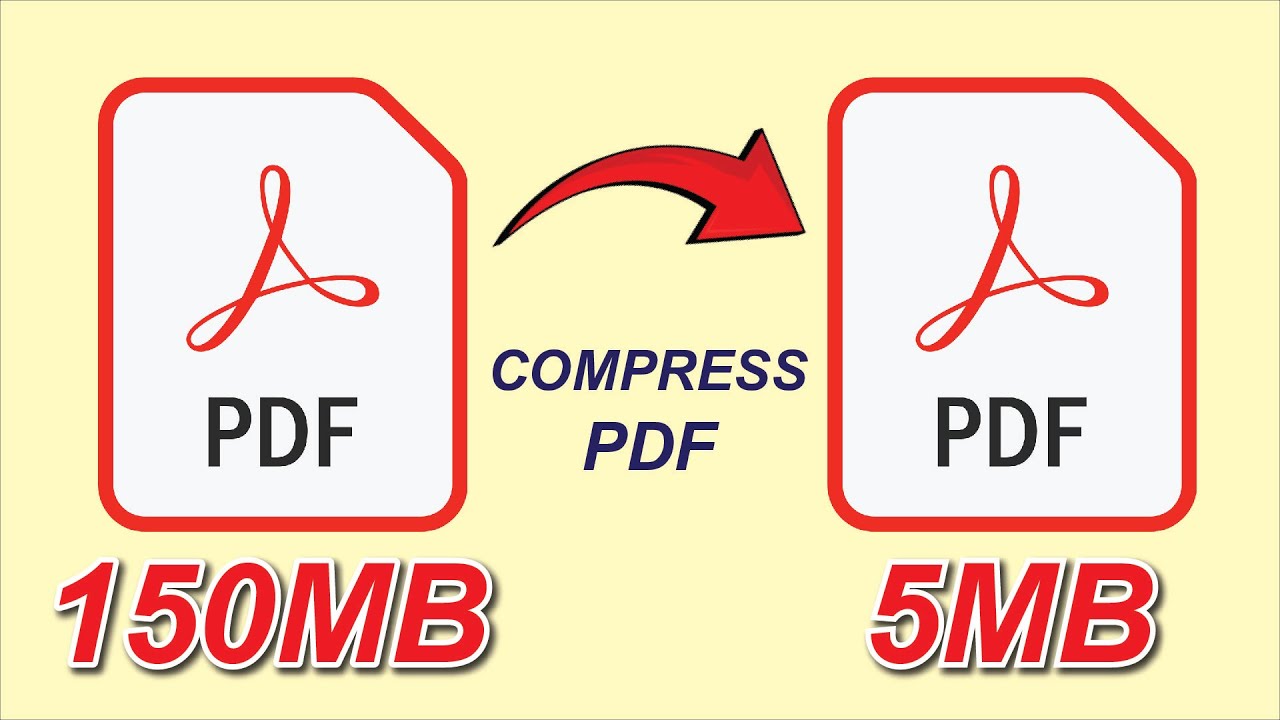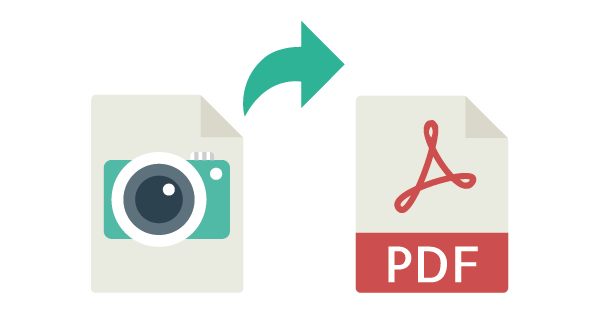
Camera to PDF | Capture Documents and Convert Instantly Online - Free
Camera to PDF
Your phone’s camera is one of the most powerful tools you have.
But capturing a document as an image isn’t always enough — especially when you need to submit it as a PDF, share it professionally, or archive it properly.
This is where a Camera to PDF tool becomes essential.
Instead of installing scanning apps, you can simply take a photo → upload it → and instantly convert it into a clean, ready-to-use PDF.
In this guide, we’ll show you exactly how to do that using a free online tool.
👉 Use the Camera to PDF tool here: Camera to PDF Converter
What Is a Camera to PDF Tool?
A Camera to PDF tool allows you to turn:
-
Photos
-
Camera shots
-
Screenshots
-
ID images
-
Scanned pages
into high-quality PDF files instantly.
It’s perfect when you need a:
-
Digital copy
-
Printable version
-
Shareable professional document
And the best part?
You don’t need to download or install any scanning apps.
Why Use a Camera-to-PDF Converter?
1. Professional Quality
Turning a photo into a PDF makes the final document:
-
More readable
-
Properly formatted
-
Suitable for work or official submissions
2. Accepted Everywhere
Most institutions require PDF, not JPEG or PNG images.
Examples:
-
Government offices
-
Schools & universities
-
HR departments
-
Hospitals
-
Banks
-
Online applications
3. Easy to Store and Organize
A PDF file:
-
Combines multiple photos
-
Compresses size
-
Preserves quality
-
Provides consistent formatting
4. Works for Any Type of Document
You can convert camera images of:
-
Receipts
-
Invoices
-
IDs
-
Passports
-
Notes
-
Whiteboard lectures
-
Work documents
The Easiest Method — Convert Camera Photos to PDF Online
The best way to convert your camera photos into PDFs is by using the Camera to PDF Online Tool.
🔥 Features:
-
Converts photos directly into PDF
-
Works with multiple images at once
-
Lets you reorder photos
-
Auto-aligns and straightens images
-
Supports JPG, PNG, WEBP, HEIC, and more
-
Works on phone, tablet, or computer
-
No installation required
-
100% secure file handling
How to Convert Camera Photos to PDF (Step-by-Step)
Step 1 — Take a Photo with Your Phone
Make sure the document is:
-
Well-lit
-
Flat
-
Clear and readable
(Optional) Use “document mode” if your camera has one.
Step 2 — Open the Camera to PDF Tool
You can also access it directly from your phone.
Step 3 — Upload Your Photos
Choose:
-
Single image → 1-page PDF
-
Multiple images → multi-page PDF
The tool supports:
-
Drag & drop
-
File selection
-
Direct mobile upload
Step 4 — Reorder Your Images (Optional)
Arrange your pages in the correct sequence.
Step 5 — Convert to PDF
Click Convert and wait a few seconds.
Step 6 — Download Your PDF
Your file will be:
-
Clean
-
Properly aligned
-
High-quality
-
Ready for sharing
Best Practices for Capturing Documents with a Camera
1. Good Lighting
Natural daylight works best.
Avoid shadows or flash glare.
2. Align Properly
Hold the phone parallel to the document.
3. Avoid Blurry Images
Keep your hand steady or use both hands.
4. Use a Dark Background
For documents like:
-
IDs
-
Passports
-
Certificates
This creates better contrast.
5. Crop Unwanted Areas
The Camera to PDF tool often auto-crops, but you can do minor adjustments manually too.
When Do You Need Camera-to-PDF Conversion?
✔ Submitting online forms
✔ Sending ID verification
✔ Emailing receipts to your employer
✔ Converting lecture notes
✔ Sending homework or assignments
✔ Archiving paperwork
✔ Client documentation
✔ Sending signed contracts
Benefits of Using an Online Tool Instead of a Mobile App
| Feature | Online Camera-to-PDF | Mobile Scanner App |
|---|---|---|
| No installation | ✔ | ✖ Requires download |
| Unlimited usage | ✔ | Limited unless paid |
| Works on all devices | ✔ | Phone only |
| Fast & simple | ✔ | Medium |
| No storage space used | ✔ | ✖ |
| Instant access | ✔ | ✖ |
The online method wins in speed, convenience, and accessibility.
FAQ — Camera to PDF
Q1: Does the tool reduce photo quality?
No — the converter keeps the highest quality possible.
Q2: Can I convert multiple pages?
Yes — upload several images and combine them into one PDF.
Q3: Is the PDF safe?
Yes — files are encrypted and auto-deleted after processing.
Q4: Does it work on iPhone and Android?
Absolutely — 100% mobile-friendly.
Q5: Can I use HEIC photos?
Yes — the tool converts HEIC files automatically.
Conclusion
Turning camera images into PDF files has never been easier.
Using a free, secure, online Camera-to-PDF tool, you can convert documents, notes, IDs, receipts, and photos into professional-standard PDFs in seconds.
It’s fast, easy, and works on any device — without installing apps.
👉 Use the converter now: Camera to PDF Tool