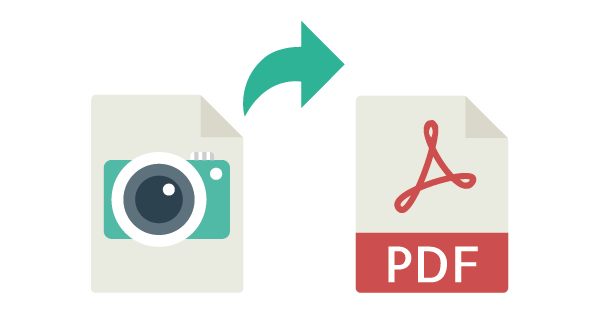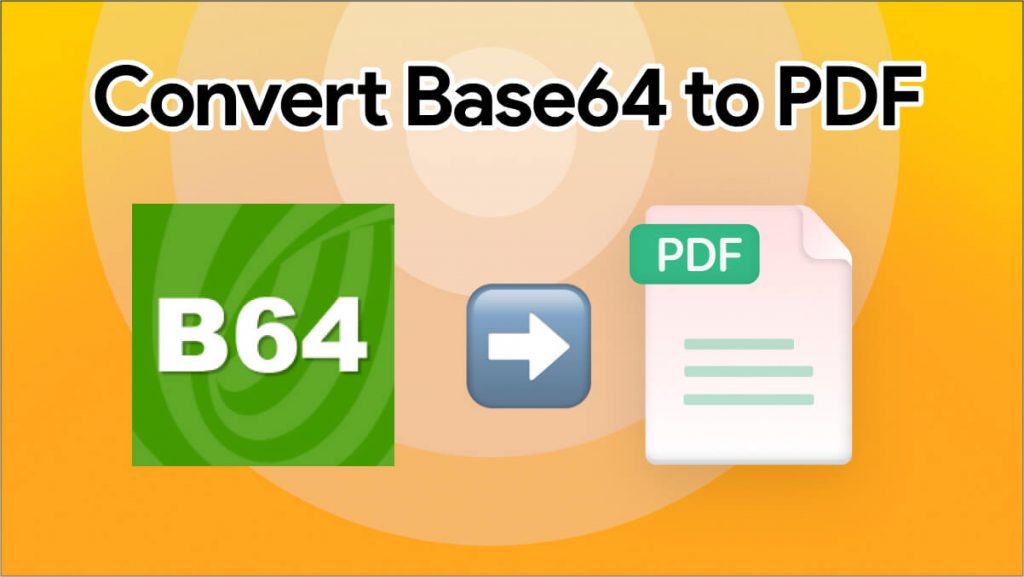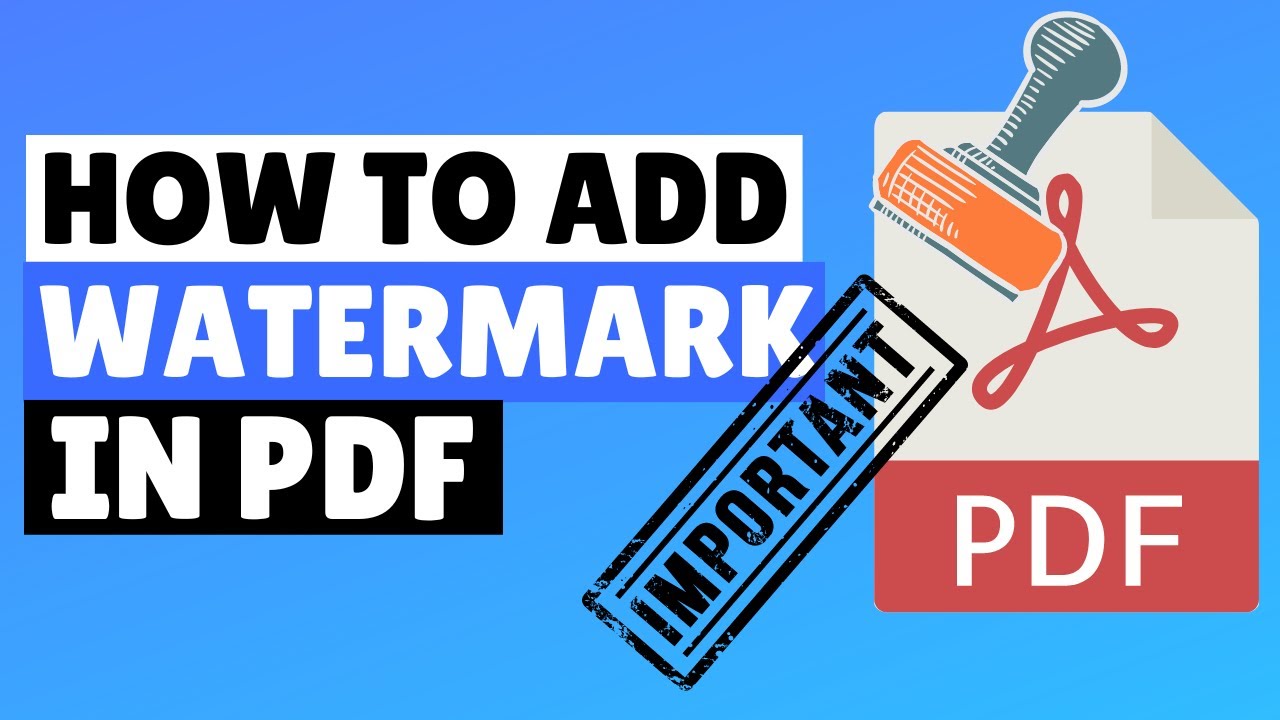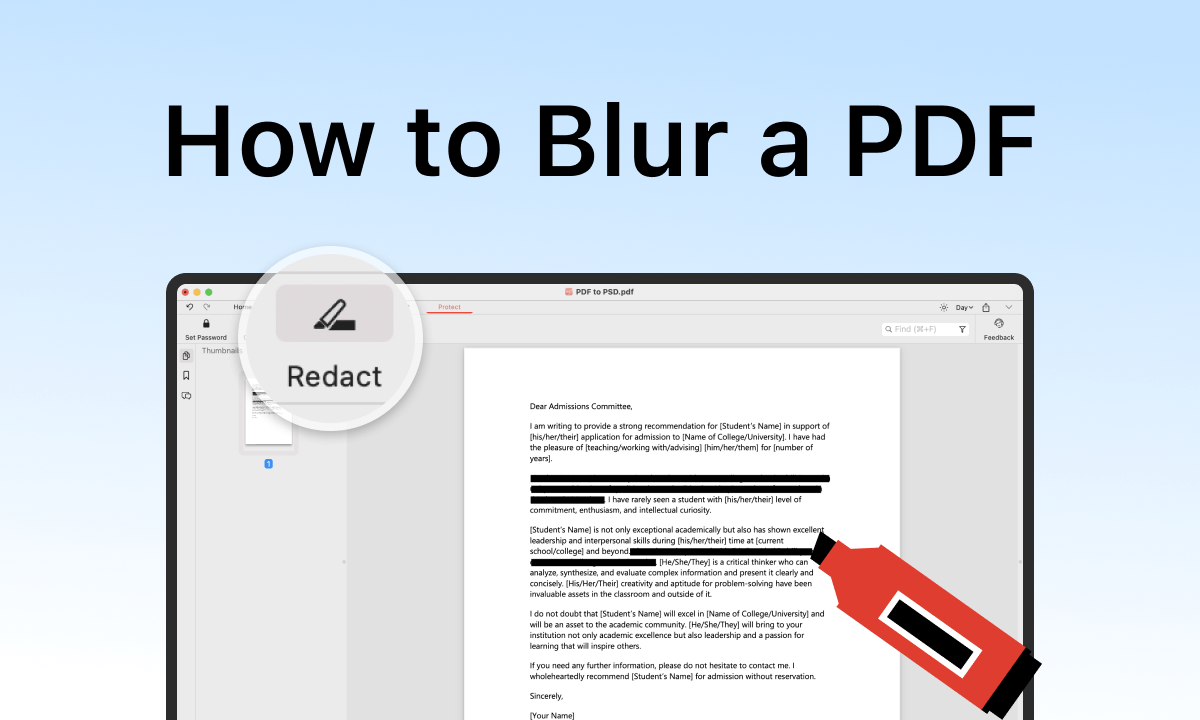
How to Blur a PDF | Hide Sensitive Information Online - Free
How to Blur a PDF
PDF files often contain sensitive content such as personal information, financial data, internal notes, client records, or confidential company details. Before sharing or publishing such documents, it’s crucial to hide or blur this information to prevent unauthorized access.
But unlike images, PDFs don’t include built-in blurring features.
You can’t simply “smudge” text the way you do in photo editors.
Fortunately, there is a simple solution:
You can blur, hide, or mask sensitive PDF content using a free online PDF blurring tool — no installation, no signup, and no editing software required.
👉 Use the online blur tool here: Blur PDF Tool
Why Blur a PDF Instead of Editing It?
There are many reasons users prefer blurring:
✔ Hide private information
Such as:
-
Names
-
Addresses
-
Phone numbers
-
Signatures
-
Account details
✔ Protect business data
Companies often need to blur:
-
Pricing
-
Contracts
-
IDs
-
Internal memos
✔ Remove sensitive images
Some PDFs contain pictures that should not be visible.
✔ Prepare documents for public sharing
Especially on:
-
Social media
-
Email newsletters
-
Websites
-
Reports
✔ Faster than rewriting PDFs
Blurring is quick, simple, and preserves the layout.
The Fastest Way — Blur a PDF Online (Recommended)
The easiest and safest method is using our Blur PDF Online Tool.
🔥 Key Features:
-
Blur any selected area of the PDF
-
Hide text, images, signatures, and numbers
-
Precise selection tool
-
Adjustable blur intensity
-
Works on any device (phone, PC, tablet)
-
No installation required
-
Secure automatic file deletion
👉 Try it here: Online PDF Blur Tool
How to Blur a PDF (Step-by-Step Guide)
Step 1 — Upload Your PDF
Open the blur tool page and upload your document.
Drag & drop works instantly.
Step 2 — Select the Area You Want to Blur
Use your mouse or finger (on mobile) to draw a rectangle over:
-
Text
-
Images
-
Tables
-
Personal information
You can blur multiple areas on multiple pages.
Step 3 — Adjust Blur Strength
Choose blur intensity:
-
Low blur → for mild hiding
-
Medium blur → recommended
-
Strong blur → extremely secure
Step 4 — Apply the Blur
Click Apply Blur and wait a few seconds.
The tool processes your PDF quickly without altering the rest of the content.
Step 5 — Download Your Blurred PDF
Your file is now blurred and ready for safe sharing.
Blur vs. Redact — Which One Should You Use?
Many users confuse blurring with redaction.
Blurring
Blurs the area visually.
Perfect for:
-
Presentations
-
Screenshots
-
Quick sharing
Redaction
Completely removes the underlying content from the file.
Best for legal, medical, or government documents.
💡 Tip: You can combine both: blur first, then use Redact PDF Tool if needed.
When Blurring a PDF Is the Best Option
✔ When you need a fast solution
Blurring is quicker than editing text.
✔ When layout must stay the same
PDF structure remains identical.
✔ When content only needs to be visually hidden
Not fully removed.
✔ When preparing training or tutorial material
Blur employees’ private information.
✔ When sharing documents with clients
Hide irrelevant areas.
Common Mistakes When Blurring PDFs
❌ Mistake 1 — Using a Screenshot Instead of Blurring
A screenshot reduces quality and may expose other areas.
❌ Mistake 2 — Adding a white shape instead of blurring
This can be removed easily by others.
❌ Mistake 3 — Using tools that don’t remove hidden layers
Some editors hide content but don’t secure it.
❌ Mistake 4 — Not double-checking multiple pages
Always review before downloading.
Benefits of Using an Online PDF Blur Tool
✔ 100% browser-based
No programs needed.
✔ Only selected areas are blurred
Other content remains untouched.
✔ Privacy-focused
Files auto-delete after processing.
✔ Works with:
-
Scanned PDFs
-
Protected PDFs (after unlocking)
-
Images inside PDFs
-
Multipage documents
✔ Free forever
No limits or watermarks.
FAQ — Blur PDF
Q1: Is blurring secure?
Yes — when using high-intensity blur, the hidden content cannot be read.
Q2: Can I blur multiple pages?
Yes — you can blur as many areas as you need.
Q3: Does blurring reduce PDF quality?
No — only selected areas are blurred.
Q4: Can I blur scanned PDFs?
Yes — scanned pages are fully supported.
Q5: Is my document safe online?
Yes — files are encrypted and permanently deleted automatically.
Conclusion
Blurring a PDF is one of the simplest and fastest ways to hide sensitive information before sharing or publishing your file.
Using a free online tool, you can blur text, images, and confidential details in under a minute — safely and professionally.
👉 Use the free tool now: Blur PDF Online Tool
Secure, fast, and perfect for personal, business, and professional use.