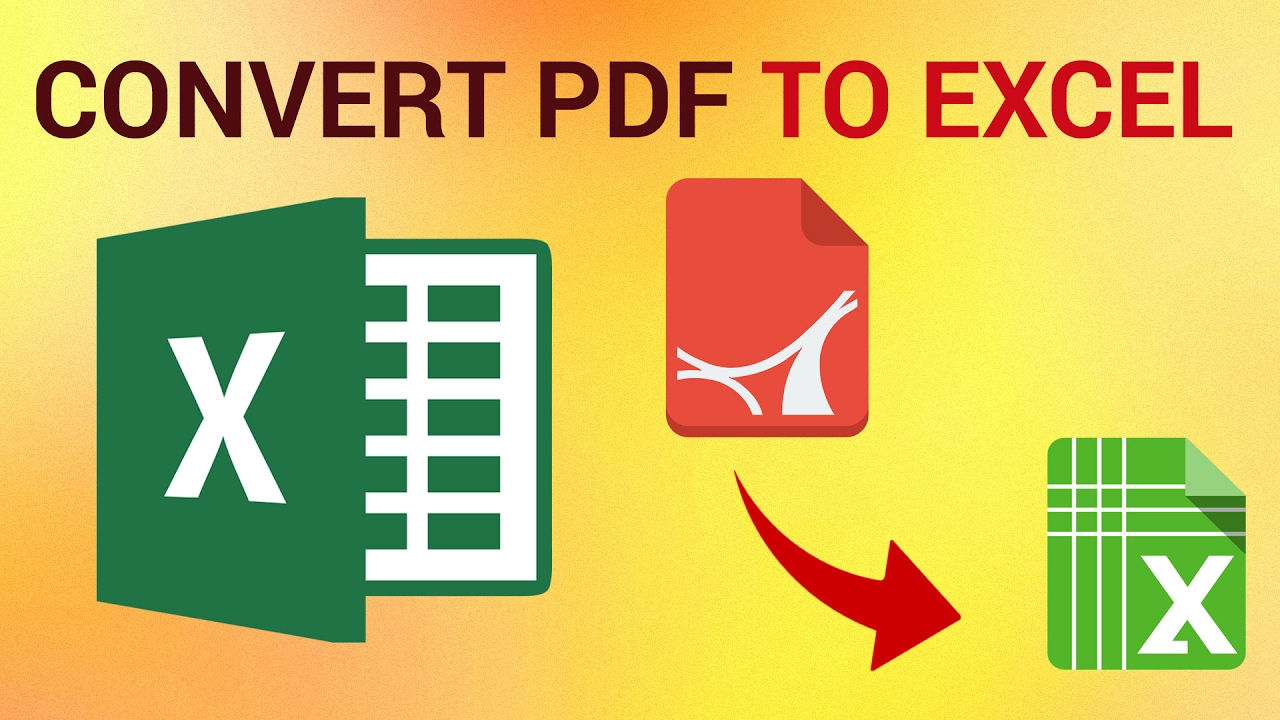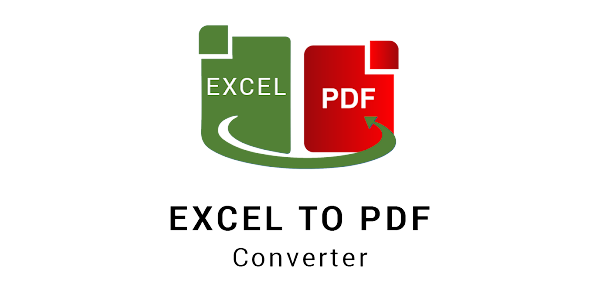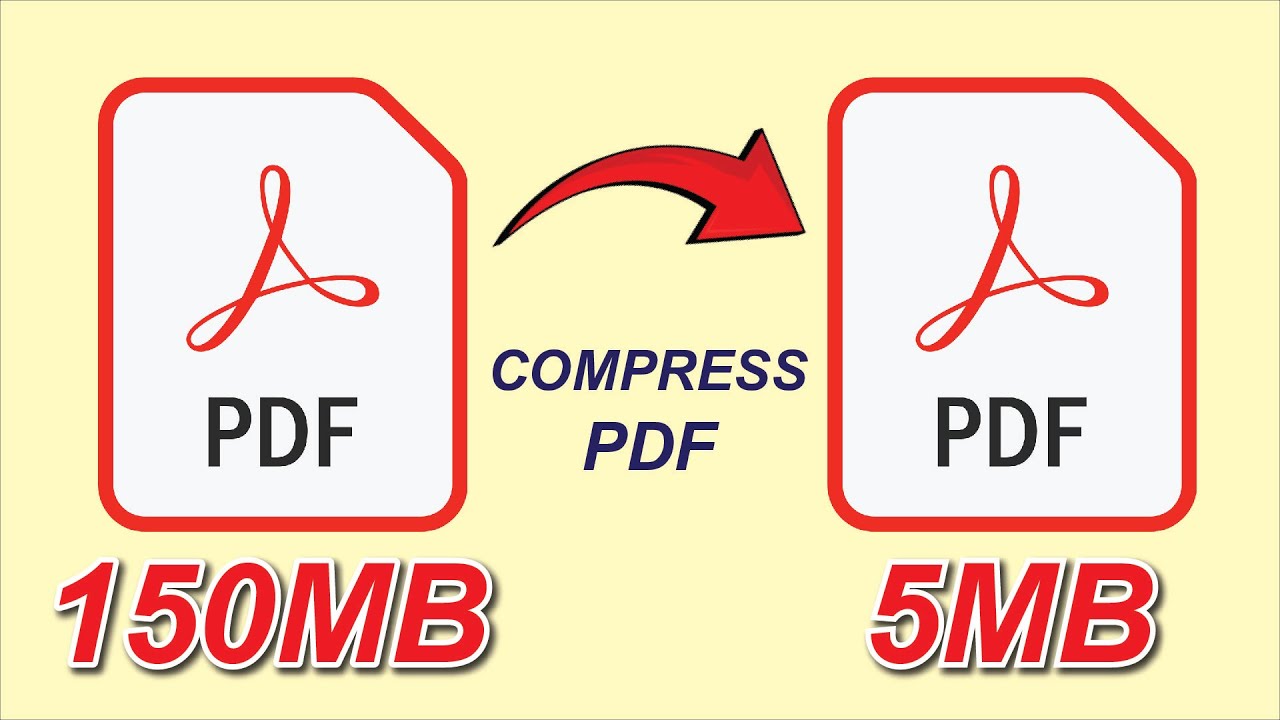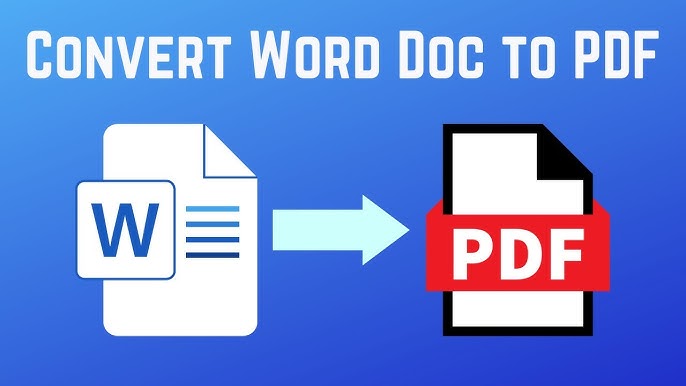
How to Convert Word to PDF Online (Free-Fast)
PDF is the universal format for sharing professional documents. It looks the same on every device, it’s secure, and it’s perfect for printing.
But when you’re working in Microsoft Word, converting your file into a properly formatted PDF can sometimes be tricky — especially if you want to keep fonts, layout, and images perfectly aligned.
In this detailed guide, you’ll learn how to convert Word to PDF online for free using a fast and secure tool that preserves formatting 100%. Whether you’re a student, freelancer, or business professional — this guide will make the process effortless.
👉 Try it instantly with our Word to PDF Converter — free, secure, and accurate.
Why Convert Word to PDF?
PDF has become the global standard for document sharing — and for good reason. Converting Word files to PDF ensures your content looks professional and consistent everywhere.
Here’s why you should always export to PDF before sending:
-
🖨️ Preserves formatting perfectly — no broken margins, no font issues.
-
📱 Viewable on any device — phone, tablet, or computer.
-
🔒 More secure — PDFs can be protected with passwords or watermarks.
-
📑 Ideal for printing — keeps the document layout intact.
-
💼 Looks professional — perfect for resumes, contracts, and proposals.
Step-by-Step Guide: Convert Word to PDF Online
Step 1: Open the Converter
Go to our Word to PDF Converter.
The interface is simple — no login or installation required.
Step 2: Upload Your Word File
Click “Choose File” and select your .doc or .docx file from your device, Google Drive, or Dropbox.
💡 Tip: You can upload multiple Word files if you want to merge them later.
Step 3: Start the Conversion
Click the “Convert to PDF” button.
In seconds, the tool will process your file securely in the cloud and convert it into a professional PDF.
Step 4: Download Your PDF
Once ready, click “Download PDF” to save your new document.
It will look exactly like your Word file — same fonts, same spacing, same alignment.
Step 5 (Optional): Optimize or Protect Your PDF
After downloading, you can use additional tools like:
-
Compress PDF — reduce size for email or sharing.
-
Protect PDF — add password protection.
-
Add Watermark to PDF — brand your document professionally.
How to Keep Formatting Perfect During Conversion
One of the biggest frustrations users face is when a Word file loses its formatting after conversion.
Here’s how to ensure it doesn’t happen to you 👇
-
✅ Use standard fonts like Arial, Times New Roman, or Calibri.
-
📄 Avoid text boxes when possible — use tables or paragraph alignment instead.
-
🖼️ Embed images properly (not copy-paste screenshots).
-
🔧 Keep consistent margins and page size (A4 or Letter).
-
💾 Upload the DOCX version, not the older DOC format.
-
🪶 Use our online converter — it automatically adjusts hidden Word styling to maintain layout.
💡 Bonus Tip: If your document includes links or clickable text, the converter preserves all hyperlinks in the final PDF automatically.
Alternative Ways to Convert Word to PDF
While the online tool is the easiest method, here are other options if you prefer offline tools:
1. Using Microsoft Word
-
Open your document in MS Word.
-
Click File → Save As → PDF (.pdf).
-
Choose Options → Optimize for Standard (Publishing Online and Printing).
🧩 Limitation: Some versions of Word don’t perfectly preserve fonts or embedded media.
2. Using Google Docs
-
Upload your Word file to Google Docs.
-
Go to File → Download → PDF Document (.pdf).
🧩 Limitation: Formatting may change slightly for complex layouts.
3. Using Our Online Converter
No software, no account, and no formatting errors — 100% browser-based.
Comparison: Online vs Offline Conversion
| Feature | Online Converter | Microsoft Word | Google Docs |
|---|---|---|---|
| Speed | ⚡ Very Fast | Moderate | Slow (depends on file) |
| Formatting Accuracy | ✅ 100% | 90–95% | 80–90% |
| Works on Mobile | ✅ Yes | ❌ No | ✅ Partial |
| Free | ✅ Always | ❌ Subscription | ✅ Free |
| Keeps Hyperlinks | ✅ Yes | ✅ Yes | ❌ Sometimes |
| Batch Files | ✅ Yes | ❌ No | ❌ No |
Frequently Asked Questions (FAQ)
Q1: Can I convert large Word files?
Yes, the tool supports files up to 100MB without issues. For even larger files, you can compress the output afterward.
Q2: Does it work on Mac or iPhone?
Yes! It’s fully browser-based and works on macOS, Windows, iOS, and Android.
Q3: Will my document look the same?
Yes — our converter uses a lossless method that maintains your original layout, fonts, and images.
Q4: Is my file safe?
Absolutely. All uploads are encrypted and automatically deleted after processing for full privacy.
Conclusion
Converting a Word file to PDF shouldn’t take more than a few seconds — and it shouldn’t break your formatting.
With our free online Word to PDF converter, you can create professional, print-ready documents instantly and securely.
No watermarks, no limits, no stress — just clean, perfect PDFs every time.
👉 Convert Your Word File to PDF Now — fast, free, and fully optimized for quality and accuracy.