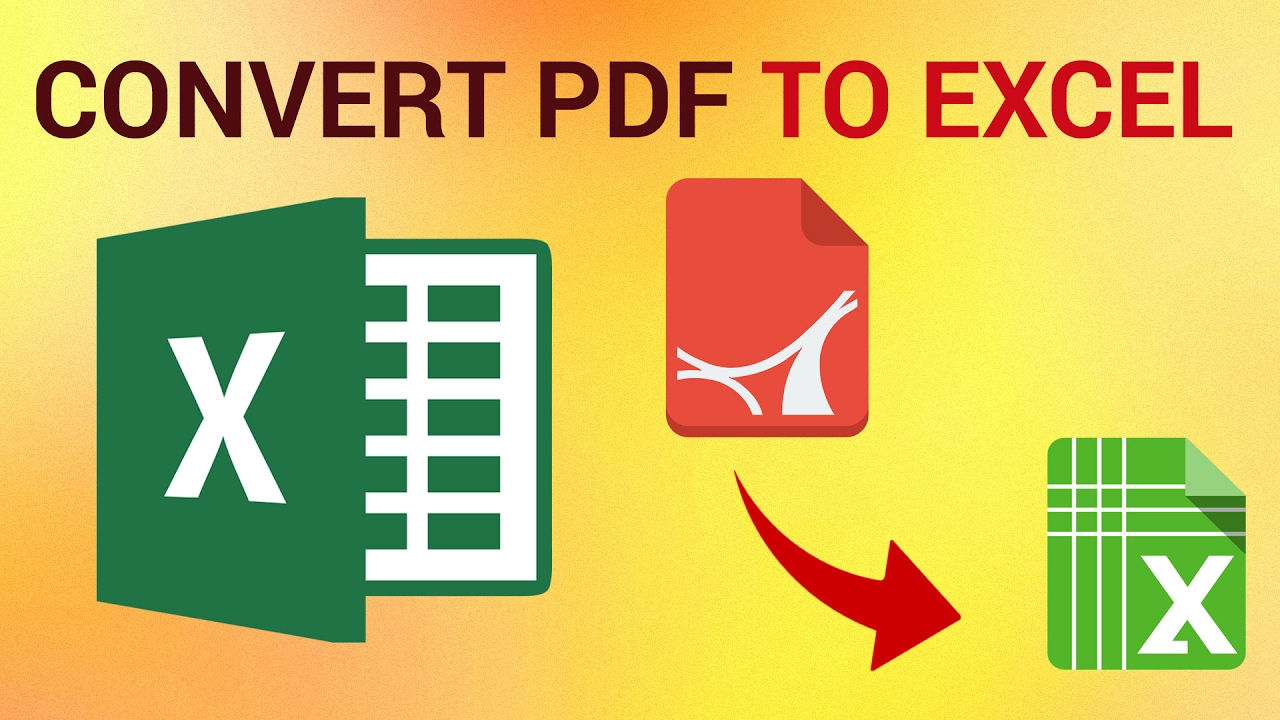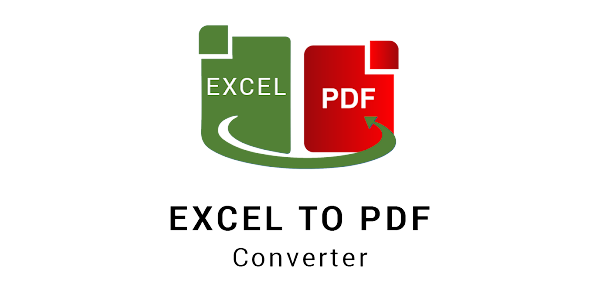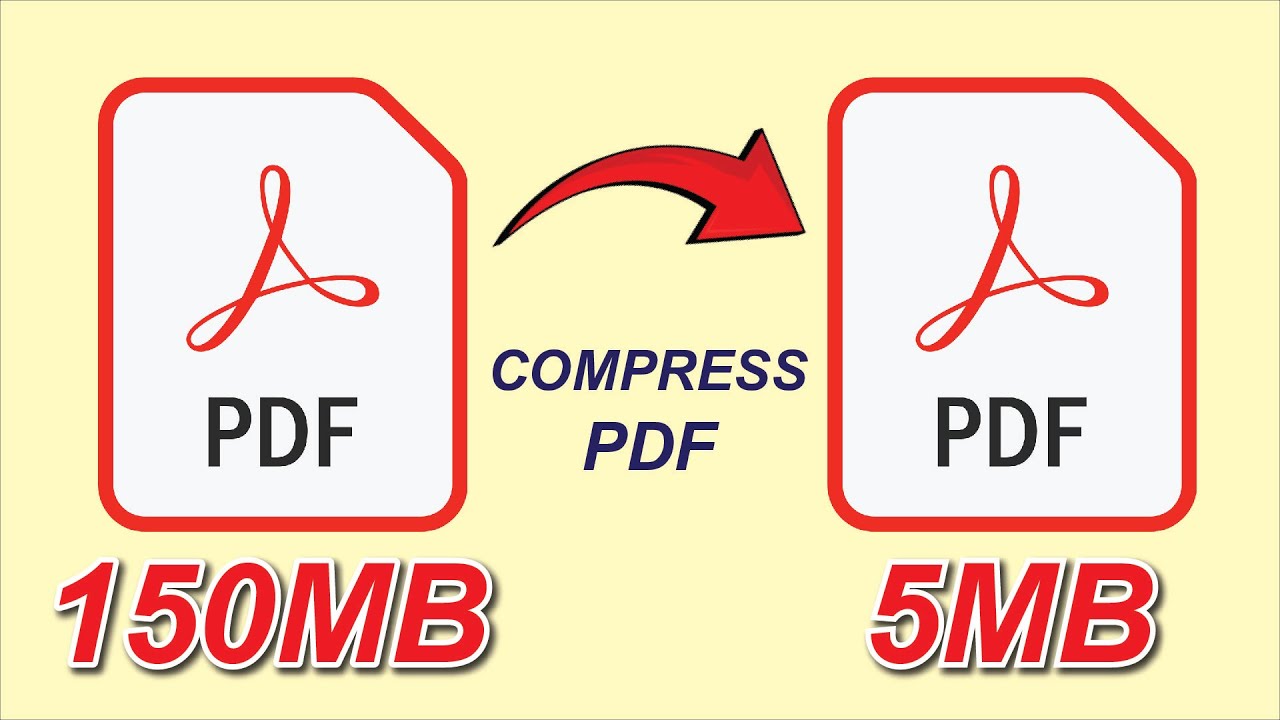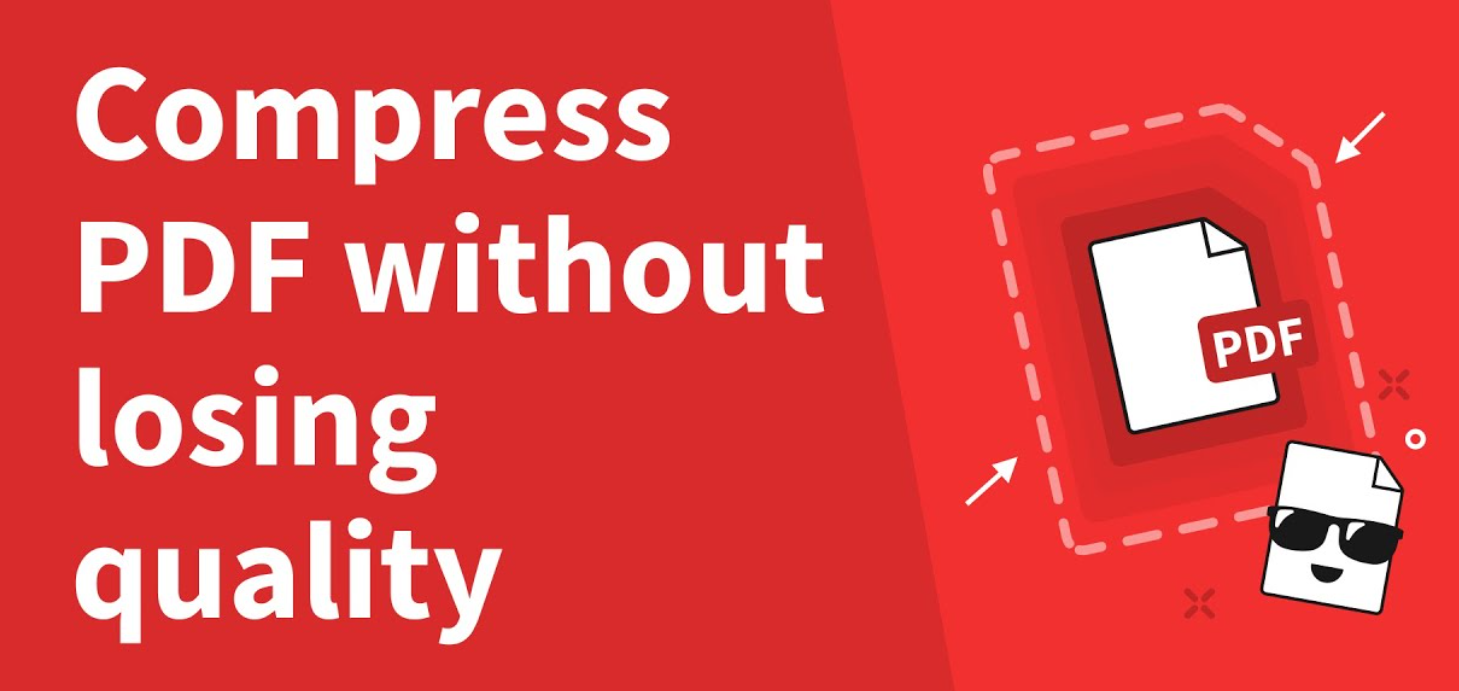
How to Compress a PDF Without Losing Quality
PDF files are great for sharing documents, but sometimes their size becomes a real problem. Large PDFs take too long to upload, email, or store, especially when they include high-resolution images or scanned pages.
The good news? You can compress a PDF without losing quality — meaning your text stays sharp, your images stay clear, and your document still looks professional.
In this guide, you’ll learn exactly how to do that using a free online PDF compressor that’s fast, safe, and effective.
👉 Try it now with our Compress PDF Tool — 100% free and secure.
Why Compress a PDF File?
Before we jump into the “how,” let’s look at why PDF compression matters:
-
💨 Faster uploads and downloads: Smaller files are easier to send and open.
-
📦 Save storage space: Compressing large documents frees up room on your device or cloud storage.
-
📧 Easier to share via email: Most email services have size limits (usually 20–25MB).
-
🖨️ Improved performance: Lighter PDFs open faster on phones and tablets.
-
🌍 Eco-friendly and professional: Sending optimized files reduces bandwidth usage and keeps your workflow efficient.
How to Compress a PDF Without Losing Quality (Step-by-Step)
Step 1: Open the Online PDF Compressor
Head to our Compress PDF Tool.
You don’t need to download anything — it works directly in your browser on desktop or mobile.
Step 2: Upload Your PDF File
Click “Choose File” or drag and drop your PDF into the upload area.
The tool supports all types of documents — from simple text-based PDFs to large image-heavy reports.
Step 3: Choose Compression Type
Select the right compression level for your needs:
-
Standard Compression: Ideal for everyday use — reduces size while keeping full readability.
-
High Compression: Shrinks files further — great for emails or web uploads.
-
Lossless Compression (Recommended): Compresses PDF without losing quality, preserving all text and image details.
Step 4: Start Compression
Click “Compress PDF” and wait a few seconds.
Our server processes your file securely and optimizes it automatically — reducing file size by up to 80% while maintaining perfect clarity.
Step 5: Download the Optimized PDF
Once complete, click “Download PDF” to save your smaller, optimized document.
You can now share, print, or upload it anywhere — no worries about quality loss.
How Compression Works Without Losing Quality
When you use a lossless PDF compressor, it optimizes your file by:
-
Removing unnecessary embedded fonts.
-
Recompressing images using smart algorithms that preserve visual clarity.
-
Eliminating redundant metadata and blank objects.
-
Keeping vector graphics and text 100% untouched.
This is different from “destructive” compression, which lowers resolution.
So, the document stays crystal-clear — perfect for presentations, invoices, and reports.
Tips to Keep PDF Quality While Reducing Size
-
🖼️ Use the same DPI for all images. 150 DPI is perfect for online sharing.
-
📄 Avoid re-saving PDFs multiple times — it can stack unnecessary data.
-
🔒 Remove unused pages or elements with tools like Crop PDF or Remove Pages from PDF.
-
🧩 Combine tools: Compress after merging multiple PDFs for the best results.
-
🪶 Use “Hyper Compress PDF” for large scanned files — it delivers maximum reduction without visible quality drop.
Alternative Compression Tools
If you deal with PDFs daily, you can use other optimization tools on our platform:
-
Hyper Compress PDF — for high compression ratio.
-
PDF DPI Changer Pro — adjust resolution manually.
-
Enhance PDF — improve low-quality scans after compression.
-
Protect PDF — secure your compressed file with a password.
Each tool works seamlessly online and requires no installation.
Frequently Asked Questions (FAQ)
Q1: How much can I reduce my PDF file size?
You can reduce your file size by up to 70–80% depending on images and content.
Q2: Will compression affect text clarity?
No, if you choose lossless compression, all text and fonts remain sharp and unchanged.
Q3: Is my file safe during compression?
Yes. All files are encrypted and automatically deleted after processing for complete privacy.
Q4: Does it work on Mac or mobile?
Absolutely! It’s browser-based, so it works on Windows, macOS, Android, and iOS devices.
Conclusion
Compressing a PDF doesn’t have to mean losing quality.
With our free online PDF compressor, you can make your documents smaller, faster to share, and easier to manage — all while keeping them crisp and professional.
💡 Ready to optimize your files?
👉 Compress Your PDF Now — it’s free, secure, and preserves your document’s quality perfectly.