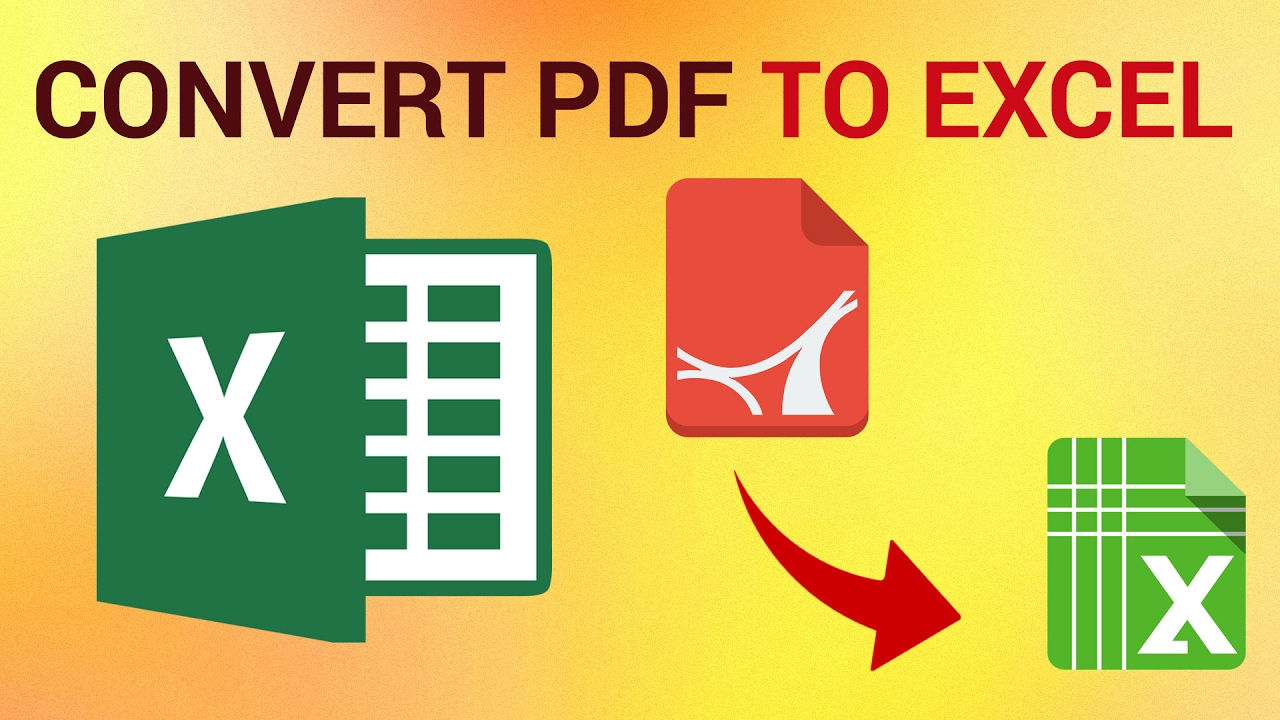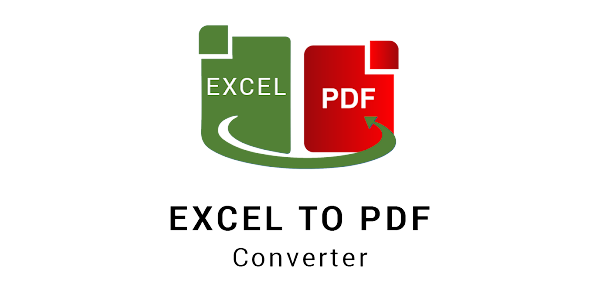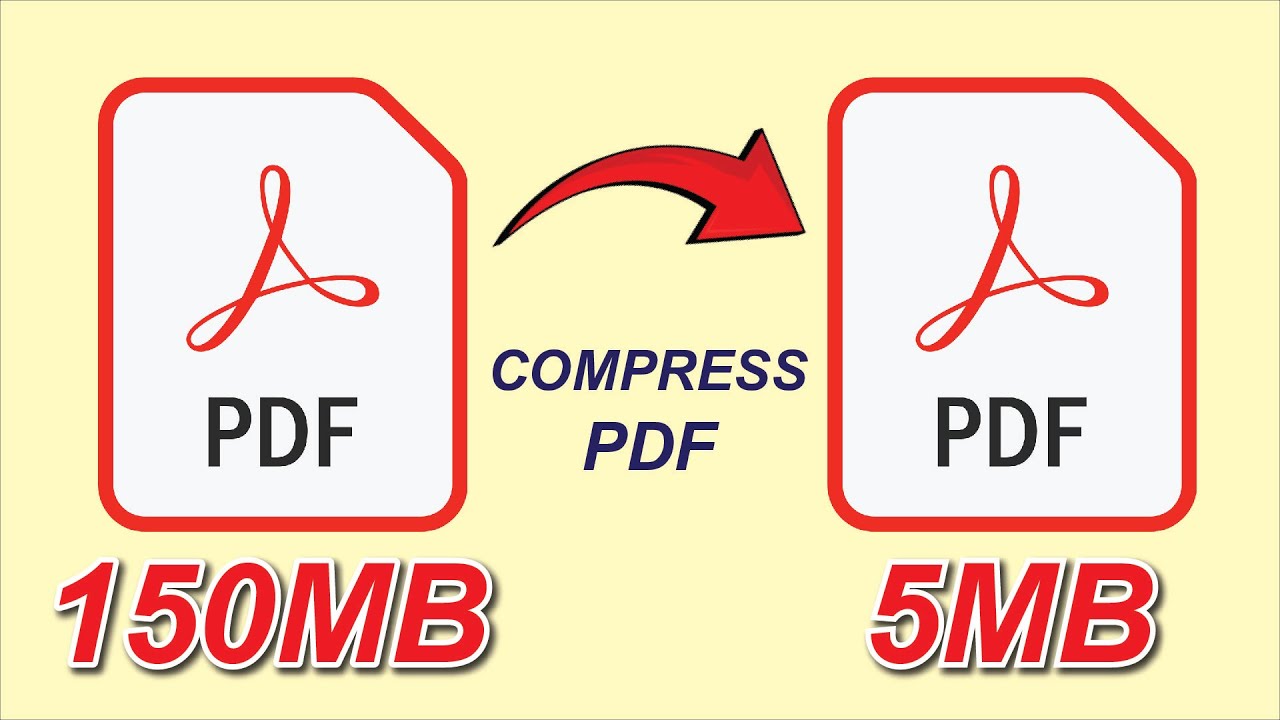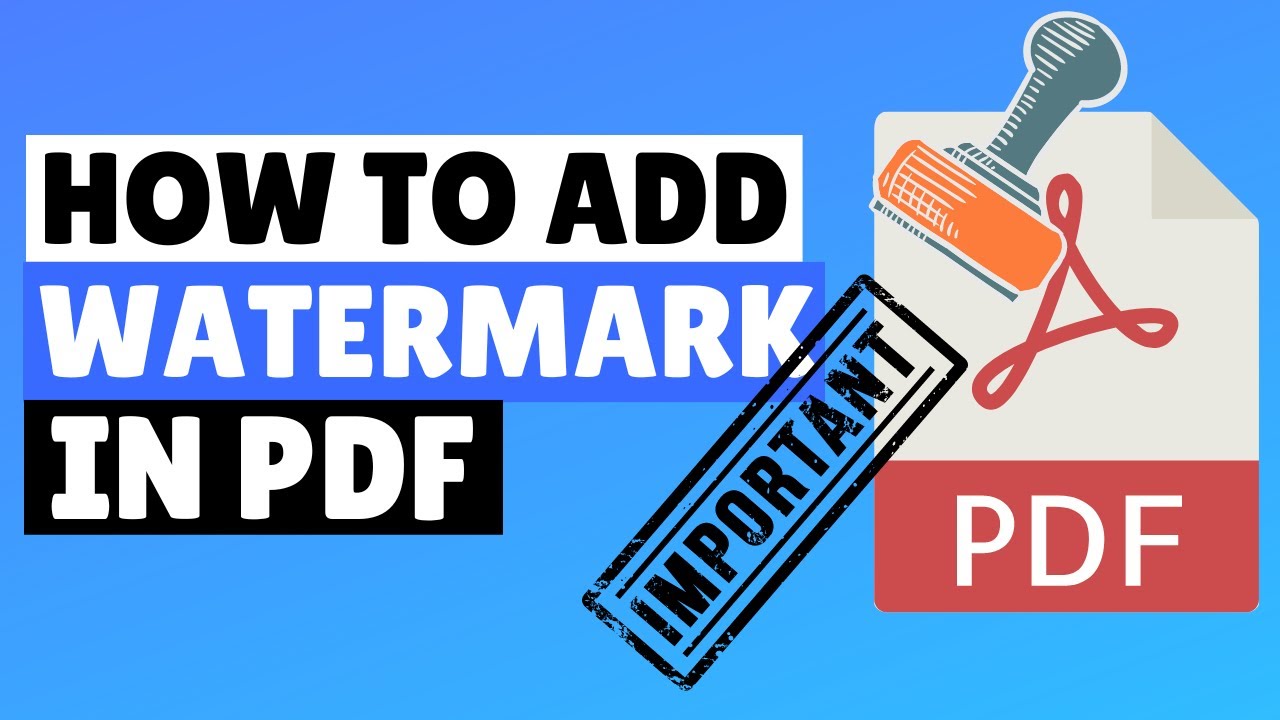
How to Add a Watermark to a PDF | Text-Image Watermark Guide
How to Add a Watermark to a PDF
Watermarks are one of the best ways to protect your PDF documents from unauthorized use.
Whether you want to add copyright text, a company logo, a confidential label, or a custom brand mark, applying a watermark helps secure your content and make your document look more professional.
Unfortunately, PDF readers don’t usually offer built-in watermark editing tools, and most offline editors are expensive or difficult to use.
The good news? You can add watermarks to any PDF quickly and for free using our online Add Watermark to PDF tool.
In this guide, you’ll learn how to apply both text and image watermarks, customize their position and opacity, and choose the method that fits your document best.
👉 Try it now: Add Watermark to PDF — Free & Online
⭐ Why Add a Watermark to Your PDF?
Watermarks are used for many professional purposes:
✔ Document protection
Discourage unauthorized copying, distribution, or misuse.
✔ Brand identity
Adding your logo or business name reinforces professionalism.
✔ Confidentiality
Ideal for documents labeled:
-
“Confidential”
-
“Draft”
-
“Internal Use Only”
-
“Do Not Copy”
✔ Copyright & ownership
Make it clear that you are the original creator of the document.
✔ Visual enhancement
Stylish watermarks can improve the overall design appeal.
⭐ The Fastest Way: Add Watermark Online (Recommended)
The best and simplest method to watermark your PDF is using the Add Watermark to PDF online tool.
🔥 Key Benefits:
-
Add text or image watermarks
-
Customize opacity, rotation, color, and position
-
Apply watermark to all pages or specific page ranges
-
No installation required
-
Works on computer and mobile
-
Extremely fast processing
-
No watermarks added by us
-
100% secure — files are auto-deleted
This tool is ideal for beginners, professionals, businesses, teachers, and designers.
🧩 How to Add Text or Image Watermark to a PDF (Step-by-Step)
Step 1: Upload Your PDF
Open the Add Watermark to PDF tool and upload your file.
You can drag and drop your PDF or select it manually.
Step 2: Choose Watermark Type
You can select either:
Text Watermark
Examples:
-
“Confidential”
-
“Draft”
-
“Sample”
-
“Copyright © 2025”
-
Your Name or Company Name
Image Watermark
Upload:
-
Logo
-
Signature
-
Stamp
-
Transparent PNG
Step 3: Customize Your Watermark
The tool lets you fully customize the watermark:
🖋 Text Settings
-
Font style
-
Font size
-
Color
-
Bold/italic options
🖼 Image Settings
-
Scale/size
-
Transparency
-
Rotation
📍 Position Settings
Choose where you want to place the watermark:
-
Center
-
Top
-
Bottom
-
Corners
-
Custom (manual drag & move)
🌫 Opacity
Lower opacity makes your watermark subtle and professional.
🔄 Rotation
Angle the watermark at:
-
0°
-
45° (most common)
-
90°
Or any custom rotation.
📄 Apply to Page Range
Choose:
-
All pages
-
First page only
-
Last page only
-
Custom pages (e.g., 2–10)
Step 4: Apply and Download
Once you're happy with your design, click Apply Watermark.
The tool will process your file instantly and create a new PDF with the watermark embedded.
Download the updated file and use it for sharing, printing, or archiving.
🎉 Done — professional watermarked PDF in seconds.
🧠 What’s the Difference Between Text and Image Watermarks?
📝 Text Watermark
Best for:
-
Confidential documents
-
Drafts
-
Academic papers
-
Labels & warnings
Pros:
-
Lightweight
-
Fast to apply
-
Easy to customize
🖼 Image Watermark
Best for:
-
Logos
-
Stamps
-
Branding
-
Certificates & official forms
Pros:
-
More professional
-
Stronger identity
-
Harder to remove
🥇 Alternative Ways to Add Watermarks to PDFs
Although the online tool is the easiest, here are other methods:
🥈 Method 2: Using Adobe Acrobat Pro
Adobe Acrobat allows adding watermarks with detailed controls.
Steps:
-
Open Adobe Acrobat
-
Go to Tools → Edit PDF
-
Click Watermark → Add
-
Choose text or image
-
Customize settings
-
Save your PDF
Limitations:
-
❌ Expensive
-
❌ Heavy software
-
❌ Not beginner-friendly
🥉 Method 3: Convert PDF to Word → Add Watermark → Export Again
Steps:
-
Convert PDF → Word using PDF to Word
-
Add watermark via Word
-
Save as PDF again
Limitations:
-
❌ Possible formatting issues
-
❌ Does not work with scanned PDFs
-
❌ Slow for multi-page documents
📊 Comparison of All Methods
| Method | Ease | Cost | Best For |
|---|---|---|---|
| Online Watermark Tool (Recommended) | ⭐⭐⭐⭐⭐ | Free | Everyone |
| Adobe Acrobat Pro | ⭐⭐⭐ | Paid | Advanced users |
| Convert to Word | ⭐⭐ | Requires Word | Simple documents |
🧩 Tips for Creating Professional Watermarks
✔ Use low opacity (10–30%)
It looks cleaner and more professional.
✔ Use diagonal watermarks
Makes it harder to remove.
✔ Use transparent PNG for logos
Keeps the design clean.
✔ Use the same style across documents
Consistency strengthens branding.
✔ Avoid covering important text
Keep watermark light and subtle.
💬 FAQ
Q1: Will the watermark affect the document quality?
No — watermarks are applied cleanly without reducing quality.
Q2: Can I add a watermark to a scanned PDF?
Yes — the online tool supports scanned PDFs as well.
Q3: Are my documents safe?
Absolutely. Files are encrypted and auto-deleted after processing.
Q4: Can I remove a watermark later?
You can use a Remove Watermark or Edit PDF tool to attempt removal, depending on watermark type.
Q5: Can I add watermarks to only specific pages?
Yes — you can select any custom page range.
🚀 Conclusion
Watermarking a PDF is one of the best ways to protect your content, showcase your brand, and enhance professionalism.
With our Add Watermark to PDF tool, you can add text and image watermarks in just a few seconds — free, secure, and without installing anything.