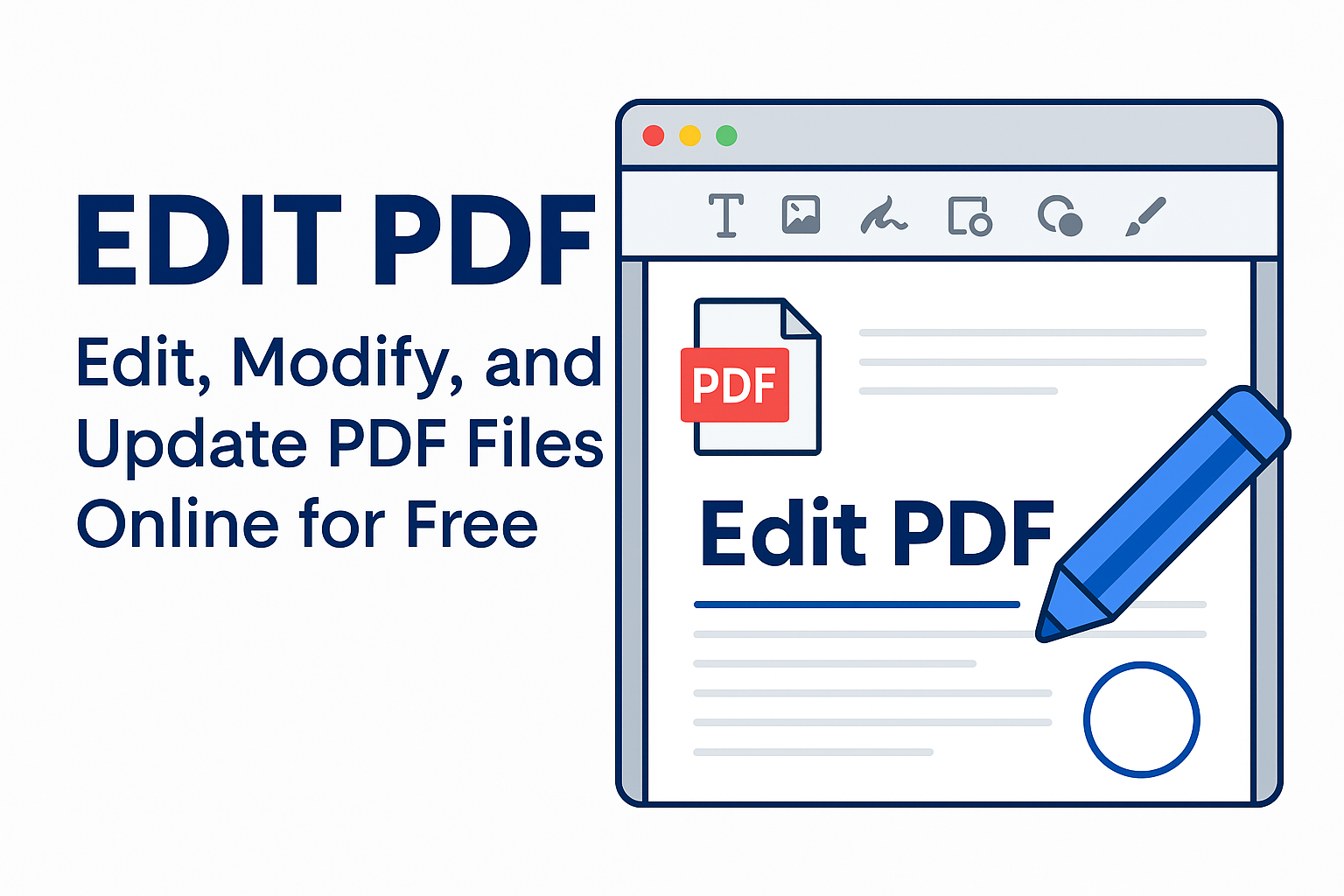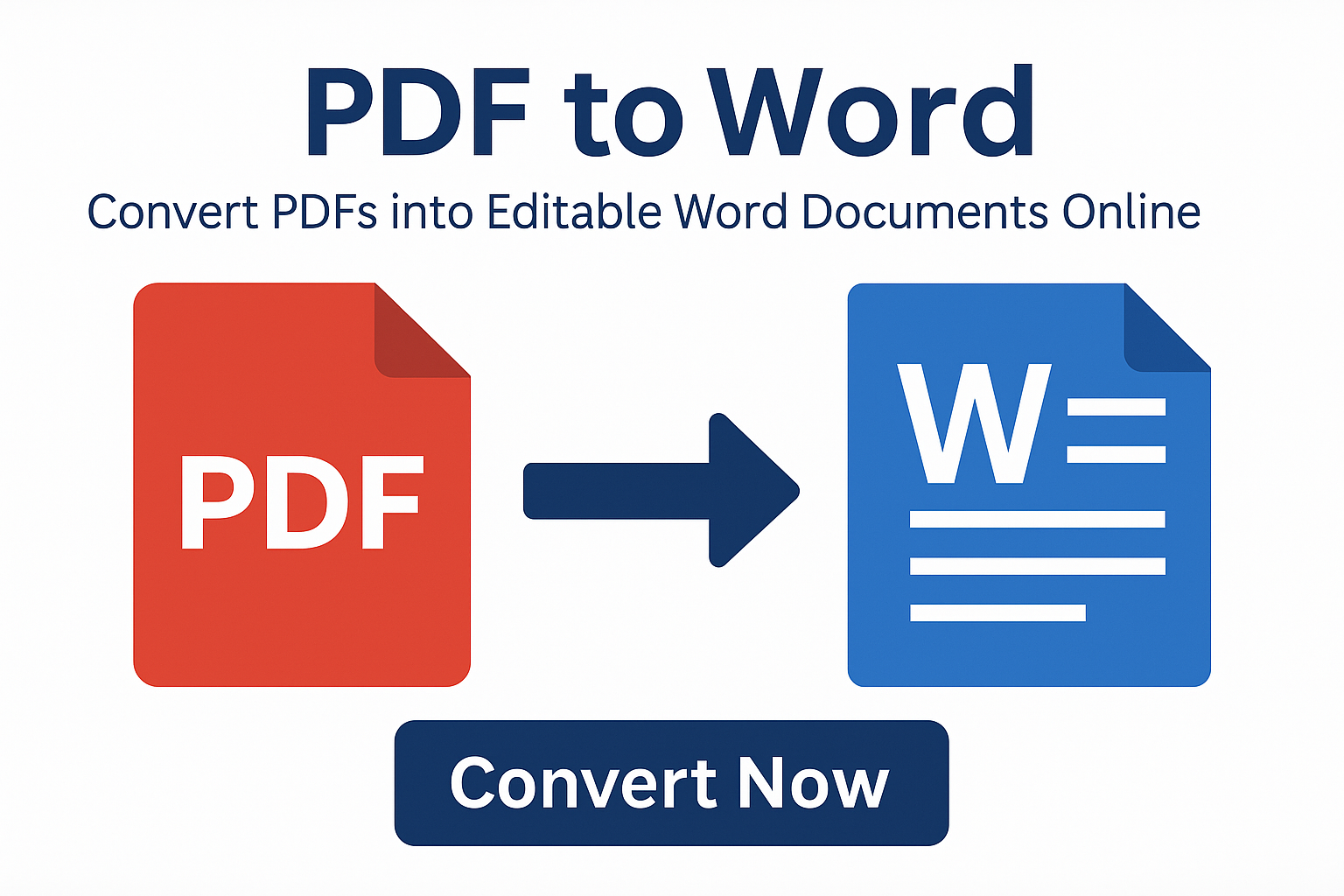
PDF to Word Converter | Convert PDF to Editable Word Documents Online
PDF to Word – Convert PDFs into Editable Documents Online
PDF files are perfect for sharing, viewing, and printing – but not for editing. Once a document is saved as a PDF, making changes to the text, layout, or formatting can be difficult without the right tools. That’s where a PDF to Word converter becomes essential. It allows you to turn static PDF files into fully editable Word documents in just a few seconds.
With our online PDF to Word converter, you can upload any PDF and instantly convert it into a clean, editable .docx file – without installing software or creating an account.
Why Convert PDF to Word?
1. Edit Locked Content
Many PDFs come from scanned documents, exported files, or downloaded forms that can’t be edited directly. By converting a PDF to Word, you can:
- Edit text, paragraphs, and headings.
- Fix typos, update dates, and add new sections.
- Change fonts, colors, and styles easily inside Microsoft Word or Google Docs.
2. Reuse Existing Documents
If you have a contract, report, proposal, or academic paper only available as a PDF, converting it to Word saves you from rewriting everything from scratch. You can simply:
- Copy and update existing content.
- Adapt old documents for new projects.
- Translate or localize content quickly.
3. Improve Collaboration
Word documents are easier to share and collaborate on using tools like comments, track changes, and real-time editing. Converting your PDF to Word makes it much easier for teams, clients, or classmates to work together.
How to Convert PDF to Word Online (Step-by-Step)
The easiest and fastest way to convert a PDF into an editable Word document is to use our online PDF to Word tool. It works directly in your browser and supports both regular and scanned PDFs.
Step 1 – Open the PDF to Word Tool
Go to the converter page here: PDF to Word tool . You’ll see a simple interface that lets you upload your PDF file instantly.
Step 2 – Upload Your PDF File
Click on the upload area or drag and drop your PDF into the box. The tool supports:
- Standard text-based PDFs
- Scanned PDFs
- Multi-page documents
- Reports, contracts, forms, and more
Step 3 – Start the Conversion
Once your file is uploaded, click the “Convert to Word” button. The system will process your document, detect the text, layout, and formatting, and convert it into a fully editable Word file.
Step 4 – Download Your Editable Word Document
After a few seconds, your converted file will be ready to download as a .docx document. You can open it in Microsoft Word, Google Docs, LibreOffice, or any compatible editor.
If you prefer a lighter version, you can also try the simple mode here: PDF to Word Simple.
Key Benefits of Our PDF to Word Converter
1. High-Quality Formatting
The converter is designed to preserve:
- Paragraph structure and spacing.
- Headings and subheadings.
- Lists, bullet points, and numbered points.
- Bold, italic, and underlined text.
2. Table and Layout Detection
If your PDF contains tables or structured data, the tool converts them into editable tables inside Word instead of flat images. This makes it much easier to modify numbers, update rows, or analyze information.
3. OCR for Scanned PDFs
For scanned PDFs or image-based documents, you can use our OCR PDF tool in combination with the PDF to Word converter. OCR (Optical Character Recognition) automatically detects and converts text inside images into real, editable characters.
A simple workflow would be:
- Run your scanned PDF through OCR PDF.
- Then convert the resulting PDF into Word using PDF to Word.
4. Works on Any Device
The tool runs completely in the browser, so you can use it on:
- Windows and Mac computers
- Android phones and tablets
- iPhone and iPad
- Linux devices
5. Secure and Private
All files are processed securely and deleted automatically after a short period. Your documents are never stored permanently, which means your sensitive data stays private.
Useful Tools to Use Alongside PDF to Word
To build a complete workflow for your documents, you can combine the PDF to Word converter with other tools on the site:
- Word to PDF – after editing your Word file, convert it back to PDF for sharing or printing.
- Edit PDF Online – make small changes directly on PDF files without converting.
- Compress PDF – reduce the file size of your final PDF before emailing or uploading it.
- PDF to Text – extract plain text if you only need content, not formatting.
- PDF Reader – quickly open and view PDFs online from any device.
FAQ – PDF to Word
1. Will my formatting be preserved?
Yes, the converter is designed to keep the layout as close as possible to the original PDF, including paragraphs, headings, and basic styling.
2. Can I convert scanned PDFs?
Yes. For image-based documents, use the OCR PDF tool before or along with conversion to extract real text.
3. Is there any file size limit?
The tool supports large PDFs, but if your document is very big, you can first reduce its size using Compress PDF.
4. Do I need to install any software?
No, everything runs online in your browser. You don’t need Word installed to perform the conversion, only to edit the final file.
5. Is the service free to use?
Yes, the PDF to Word converter is completely free to use and does not add watermarks to your documents.
Conclusion
Converting a PDF to Word is the easiest way to make your documents editable again. Whether you’re updating a contract, editing a report, or reusing existing content, our PDF to Word tool gives you fast, accurate, and secure results – all online and completely free.
Start now and turn any static PDF into a flexible, editable Word document in just a few clicks.