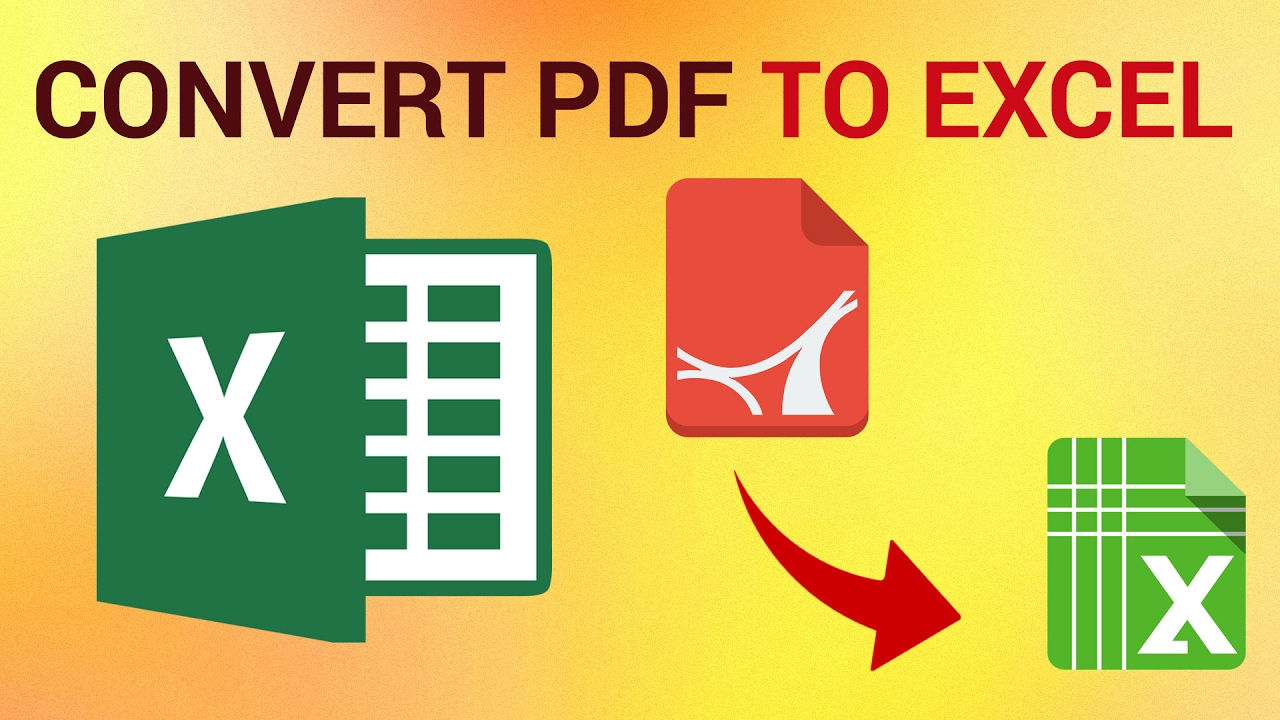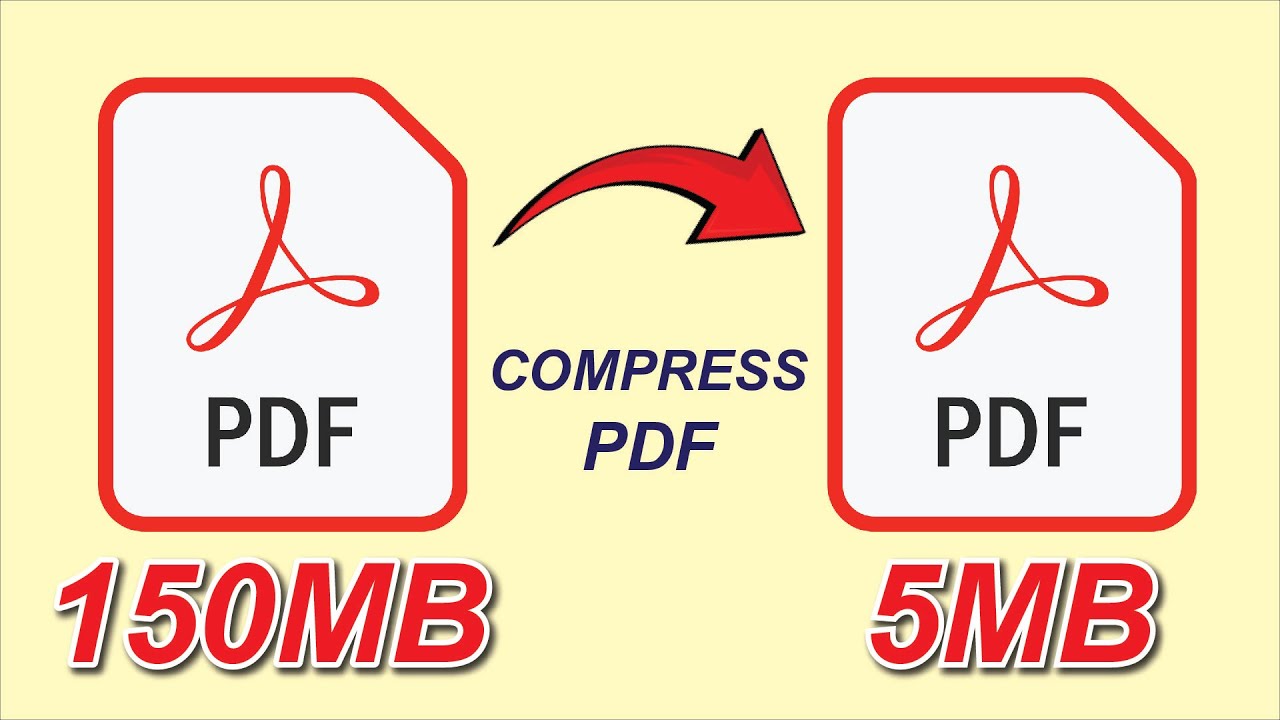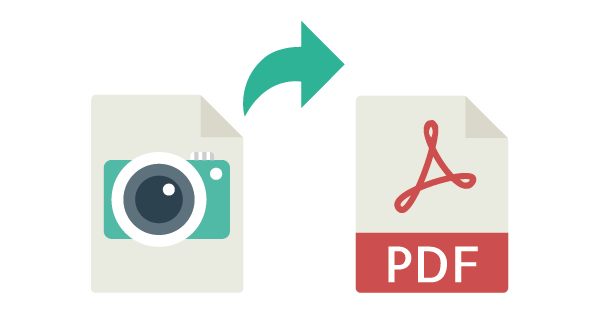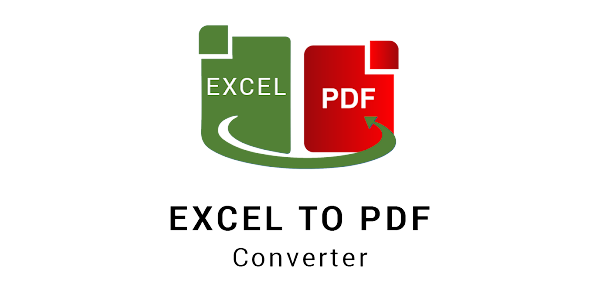
Excel to PDF | Convert Spreadsheets to High-Quality PDF Files (Online - Free)
Excel to PDF
Excel spreadsheets are perfect for data analysis, reporting, calculations, and tracking information.
But when it’s time to present, share, or print your data, PDF is the preferred and most widely accepted format.
Converting Excel (XLS or XLSX) to PDF ensures:
-
Professional formatting
-
Easy sharing
-
No accidental editing
-
Consistent layout on all devices
In this guide, you’ll learn how to convert Excel to PDF using the easiest, fastest, and most reliable online method — plus tips for perfect formatting and avoiding common conversion issues.
👉 Use the Excel to PDF tool here: Excel to PDF Converter
Why Convert Excel to PDF?
1. Guarantee Formatting Consistency
Excel files may look different depending on:
-
Version of Microsoft Office
-
Screen resolution
-
Device type
-
Browser or OS
PDF ensures everything stays exactly the same.
2. Professional Presentation
PDF is the standard for:
-
Reports
-
Business documents
-
Financial summaries
-
Project documentation
3. Prevent Editing
PDF protects your formulas, calculations, and layout from accidental changes.
4. Easier Sharing
PDF files open on all devices, even without Excel installed.
5. Better Printing
PDF offers perfect print layout and page structure.
The Best Way — Convert Excel to PDF Online (Recommended)
The simplest method is using an online converter — fast, secure, and works on any device.
Your Excel to PDF Tool provides:
🔥 Key Features:
-
Converts XLS and XLSX to PDF instantly
-
Preserves formatting, styles, fonts, and colors
-
Supports large spreadsheets
-
Works on mobile and desktop
-
No installation needed
-
100% free with secure file handling
-
Automatically adjusts row/column layouts
How to Convert Excel to PDF (Step-by-Step)
Step 1 — Open the Excel to PDF tool
Step 2 — Upload Your Excel File
Supported formats:
-
.xls
-
.xlsx
-
.csv (auto-converted)
Drag & drop or upload manually.
Step 3 — Choose Conversion Options (Optional)
Some users prefer:
-
Single-page PDF
-
Multi-page layout
-
Specific sheets only
-
Fit-to-page option
The tool can auto-detect the best layout.
Step 4 — Convert the File
Click Convert and wait a few seconds.
Step 5 — Download Your PDF
The final PDF will:
-
Preserve formatting
-
Maintain table styles
-
Display charts correctly
-
Print perfectly
How Does Excel-to-PDF Conversion Work? (Simple Explanation)
A high-quality converter automatically optimizes:
1. Column and Row Adjustments
Ensures no text gets cut off.
2. Page Breaks
Places logical breaks for multi-page data.
3. Page Orientation
Landscape or portrait based on layout.
4. Font Optimization
Preserves:
-
Font size
-
Color
-
Borders
-
Background shading
5. Charts and Graphs
Charts are exported as high-resolution graphics.
When Should You Convert Excel to PDF?
✔ Sending reports to your boss
✔ Submitting company financials
✔ Attaching documents to emails
✔ Presenting data to clients
✔ Printing spreadsheets cleanly
✔ Sharing dashboards or charts
✔ Creating secure archives
✔ Uploading documents to online forms
PDF is universally accepted and always looks professional.
Tips for a Perfect Excel-to-PDF Conversion
1. Clean Up Your Spreadsheet
Remove:
-
Empty rows
-
Unused columns
-
Old drafts
2. Use Proper Page Layout
Set:
-
Margins
-
Orientation
-
Page breaks
-
Scaling
3. Highlight Key Data
Use:
-
Bold text
-
Borders
-
Colors
-
Shading
This will look excellent in PDF.
4. Use “Fit to Width” for Wide Tables
Prevents horizontal scrolling.
5. Check charts before converting
Make sure colors and labels are visible.
Common Problems When Converting Excel to PDF (and Solutions)
❌ Problem 1 — Cut-off text
Fix: Use “Fit Sheet on One Page”.
❌ Problem 2 — Poor chart quality
Fix: Ensure charts are not too small on the sheet.
❌ Problem 3 — Extra blank pages
Fix: Remove unused columns and rows.
❌ Problem 4 — PDF looks different from Excel
Fix: Check print preview first.
❌ Problem 5 — File too large
Fix: Use our 👉Compress PDF Tool
FAQ — Excel to PDF
Q1: Does the tool support multiple sheets?
Yes — it can convert all sheets or selected ones.
Q2: Will formulas be preserved?
Formulas convert to static text/numbers inside the PDF.
Q3: Is the conversion safe?
Yes — files are encrypted and auto-deleted.
Q4: Can I convert Excel with charts?
Absolutely — charts appear as high-quality graphics.
Q5: Does this work on mobile?
Yes — fully mobile-compatible.
Conclusion
Converting Excel to PDF is essential for professional sharing, clean formatting, and reliable presentation of data.
With a fast online tool, you can convert complex spreadsheets into polished PDFs in seconds — no software required.
👉 Use the Excel to PDF converter now: Excel to PDF Tool
Fast, secure, accurate — perfect for business, education, finance, and personal use.