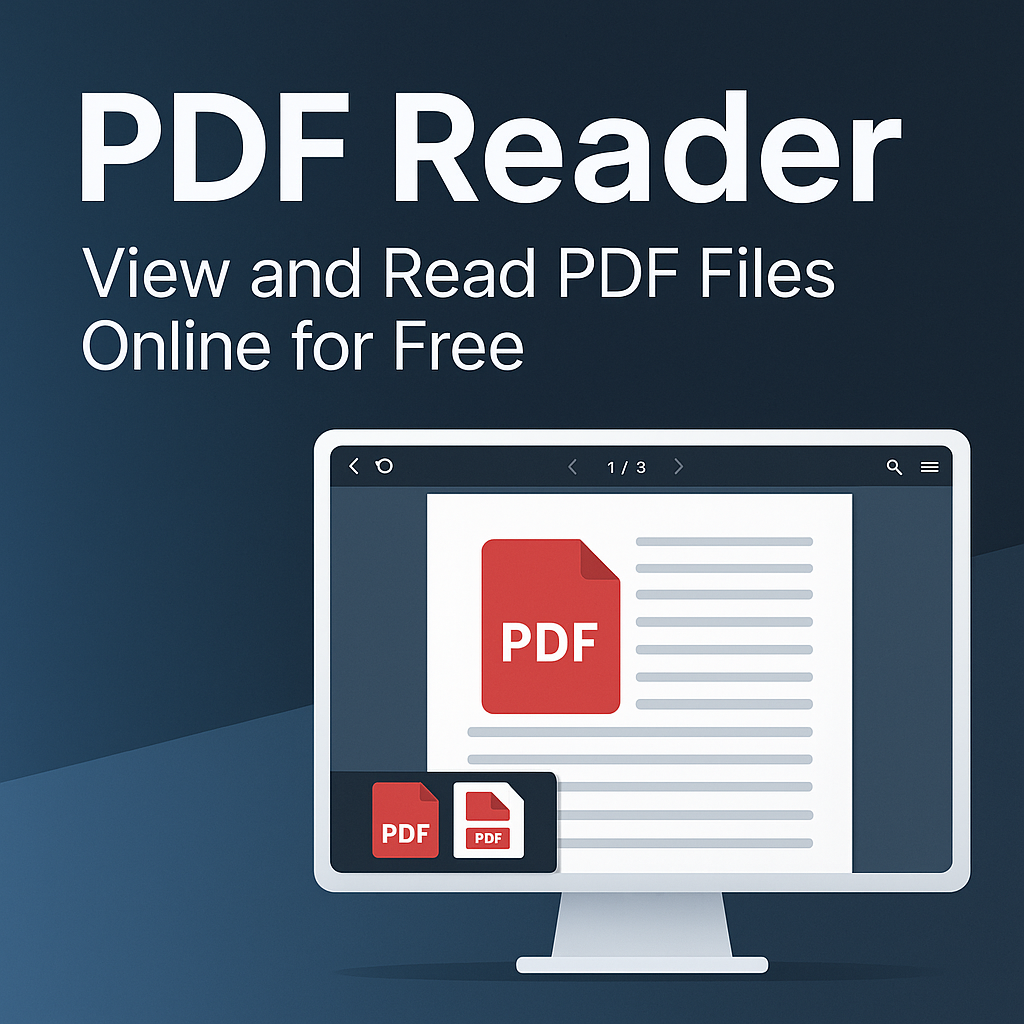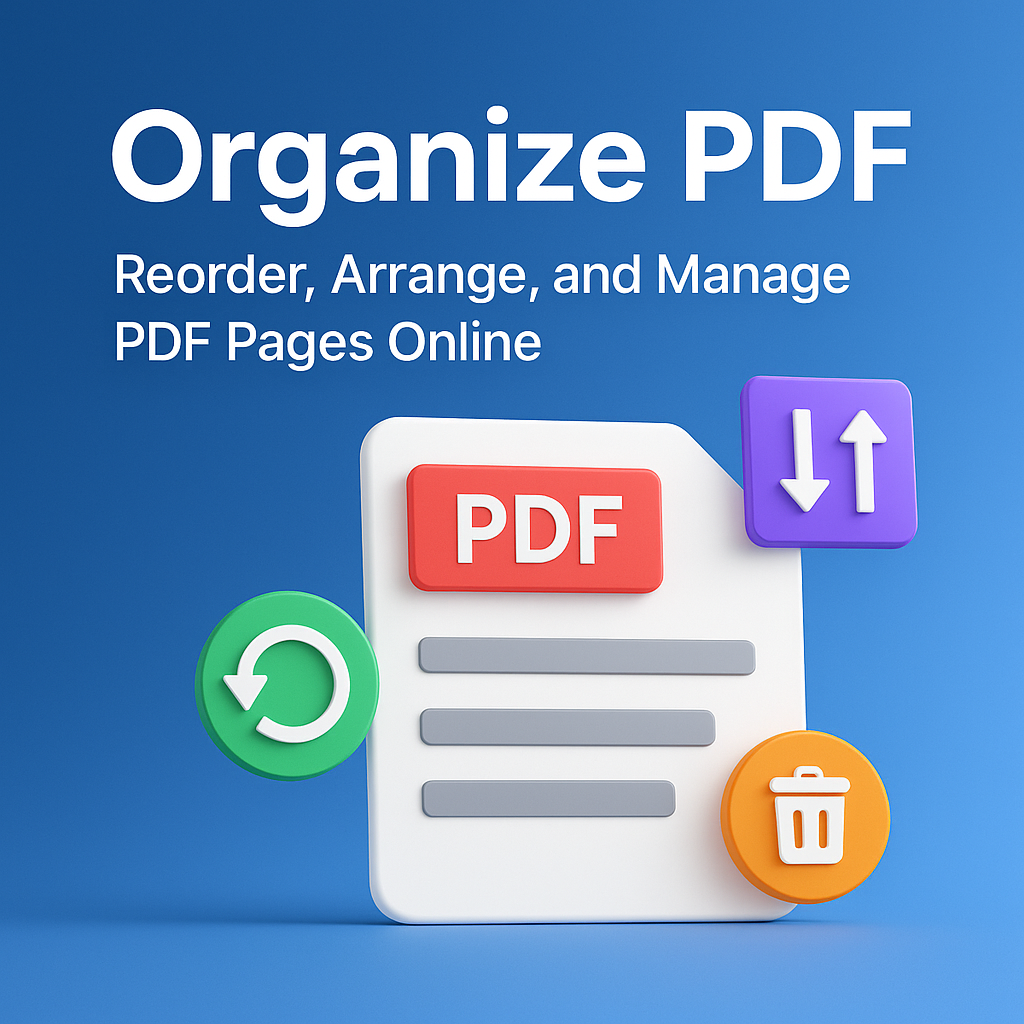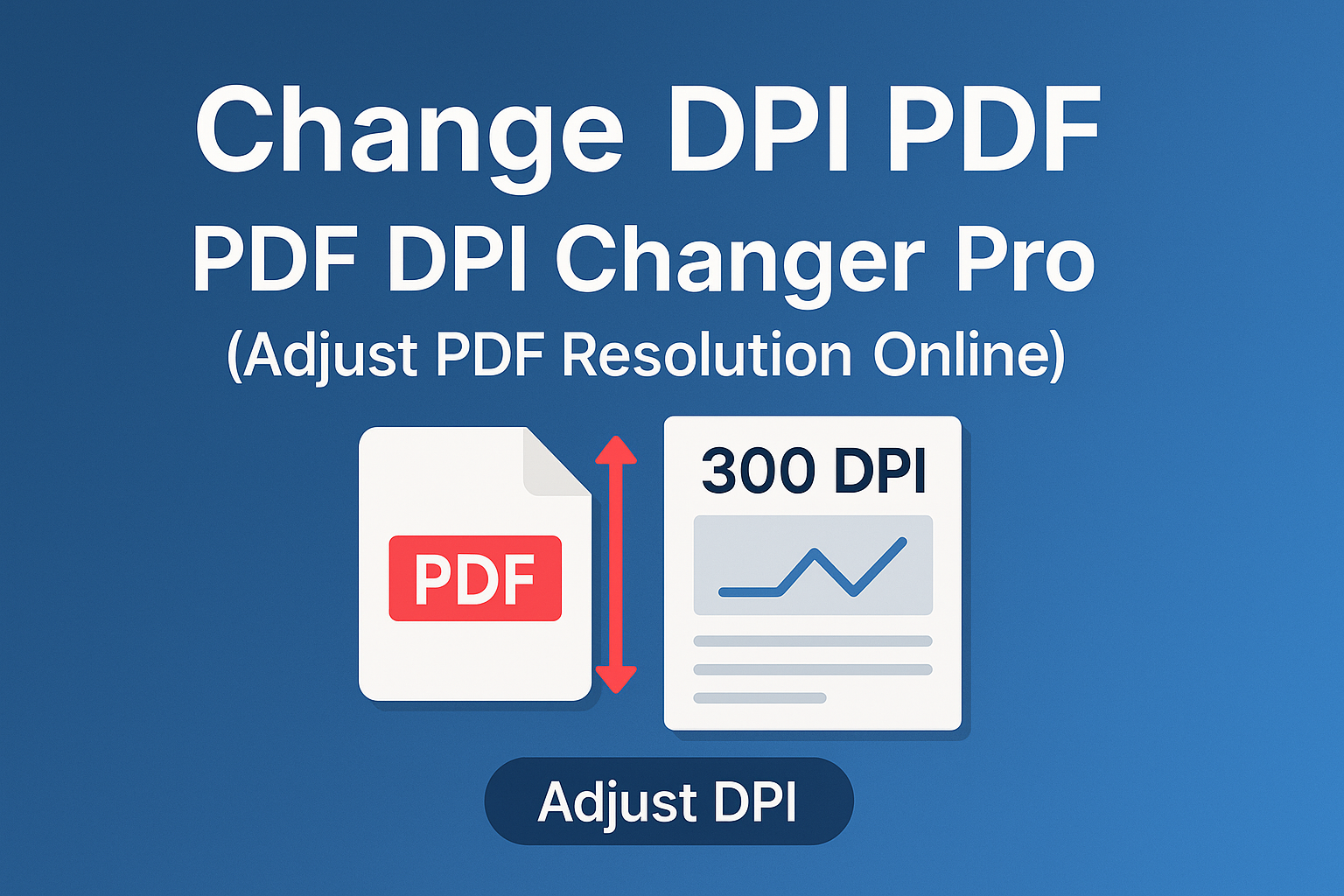
Change DPI PDF – PDF DPI Changer Pro (Adjust PDF Resolution Online)
DPI (Dots Per Inch) is one of the most important factors that determines the clarity, print quality, and visual sharpness of images inside a PDF file. Whether you are printing a document, submitting a high-quality project, enhancing scanned pages, or preparing a file for professional graphic work, adjusting the DPI of a PDF can make a massive difference.
Our Change DPI PDF – PDF DPI Changer Pro tool allows you to increase or decrease the resolution of your PDF pages with just one click. You don’t need Photoshop, Acrobat Pro, or any complicated software. Everything happens online, quickly, securely, and for free.
Start now using our tool: PDF DPI Changer Pro
What Is DPI and Why Does It Matter?
DPI stands for “Dots Per Inch” — a measurement that defines how many printed dots appear in every inch of an image or page. In simple terms:
- Higher DPI = Higher quality and sharper detail
- Lower DPI = Lower quality and smaller file size
PDF DPI affects:
- Image clarity
- Print sharpness
- Scan quality
- File size
- Professional appearance
For example:
- 150 DPI – good for basic documents
- 300 DPI – recommended for high-quality printing
- 600 DPI – ideal for magazines, graphics, and detailed scans
Why Use PDF DPI Changer Pro?
1. Improve Print Quality
If your PDF contains blurry or low-quality images, increasing DPI helps produce highly detailed and crisp printouts.
2. Enhance Scanned Documents
Scanners often save PDFs at low DPI. Increasing DPI improves the readability of text, handwriting, and images.
3. Reduce File Size
If your PDF file is too large, lowering DPI reduces resolution while keeping the document readable.
4. Perfect for Professional Publishing
Graphic designers, photographers, and publishers often need PDFs with consistent DPI for:
- Magazines
- Marketing materials
- Brochures
- Books
5. Fix Low-Resolution PDFs
If your PDF was exported at low quality, increasing DPI helps restore clarity.
How to Change PDF DPI Online (Step-by-Step)
Adjusting PDF DPI using our tool only takes a few seconds. Here's how it works:
Step 1 – Open the DPI Changer Tool
Go to: PDF DPI Changer Pro
Step 2 – Upload Your PDF
The tool supports:
- Scanned PDFs
- Image-based PDFs
- Vector PDFs
- Large documents
Step 3 – Choose Your DPI Level
Available options include:
- 72 DPI – very small file
- 150 DPI – good quality
- 300 DPI – standard printing quality
- 600 DPI – high-end printing
- Custom DPI values (if supported)
Step 4 – Apply DPI Changes
Click “Change DPI” and the tool instantly adjusts your PDF resolution.
Step 5 – Download Your New PDF
Download the adjusted PDF. It is now optimized for printing, web use, or storage.
Who Needs to Adjust PDF DPI?
- Students – prepare clean, sharp assignments for printing.
- Teachers – improve readability of scanned worksheets.
- Businesses – optimize documents for email and printing.
- Designers – ensure high-resolution print material.
- Photographers – export images at correct DPI inside PDFs.
- Publishers – prepare books, catalogs, or magazines.
- Medical staff – enhance scanned reports or X-rays.
- Legal professionals – improve clarity of photocopied case documents.
Benefits of Using PDF DPI Changer Pro
1. Precision Control Over DPI
Choose the exact DPI level you want for perfect quality and performance.
2. Online and Completely Free
No installation, no subscription, no watermark.
3. Works on All Devices
- Windows
- macOS
- Linux
- iPhone
- Android
4. High-Speed Processing
Changes DPI in seconds — even for large PDFs.
5. Secure and Private
Your uploaded files are encrypted and deleted automatically after processing.
6. Perfect for Professional Use
Suitable for printing companies, graphic designers, photographers, and publishers.
Related Tools to Improve PDF Quality
- Enhance PDF – improve clarity of scanned pages.
- Hyper Compress PDF – reduce file size noticeably.
- Crop PDF – remove unwanted white borders.
- Organize PDF – reorder pages for perfect document flow.
- PDF to Image – extract and edit images at full resolution.
FAQ – Change DPI PDF
1. Will increasing DPI improve image quality?
Yes — higher DPI results in sharper, more detailed output, especially during printing.
2. Does higher DPI increase file size?
Yes — increasing DPI means higher resolution, so the PDF becomes slightly larger.
3. Is my PDF safe during DPI conversion?
Absolutely — all files are deleted automatically after processing.
4. Can I lower DPI to reduce file size?
Yes — lowering DPI is a great way to compress PDFs.
5. Is the tool free?
Yes — fully free with no watermarks.
Conclusion
Changing the DPI of your PDF is essential for achieving the perfect balance between quality and file size. Whether you're printing, scanning, editing, or digitizing documents, our PDF DPI Changer Pro gives you full control over PDF resolution — all online, fast, and completely free.