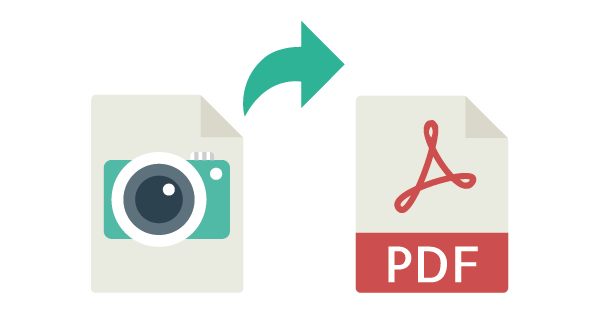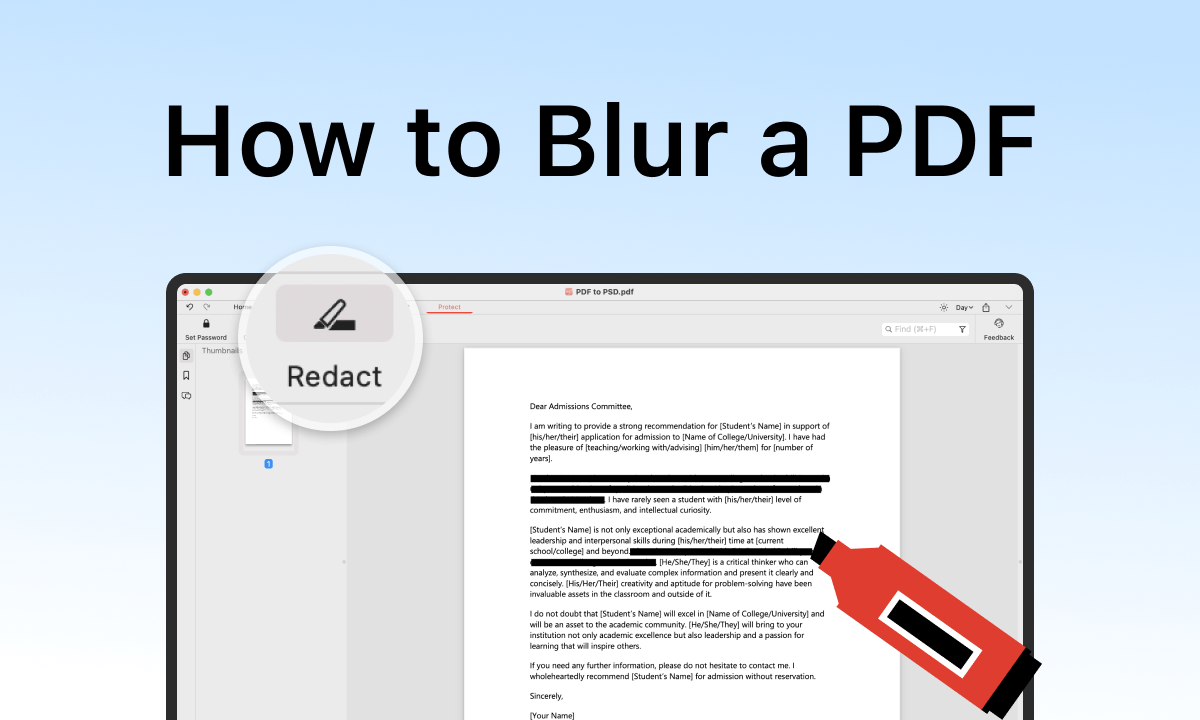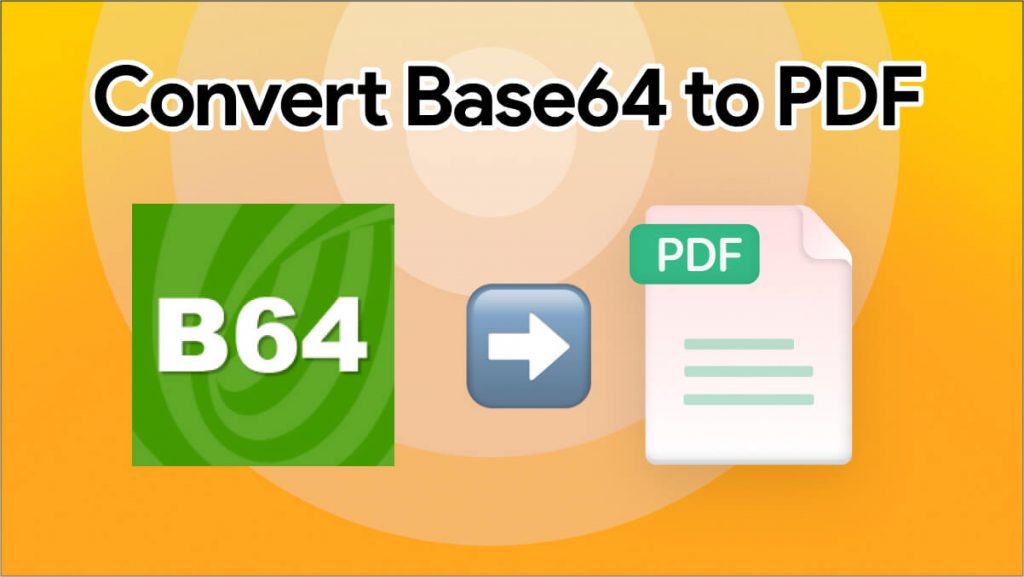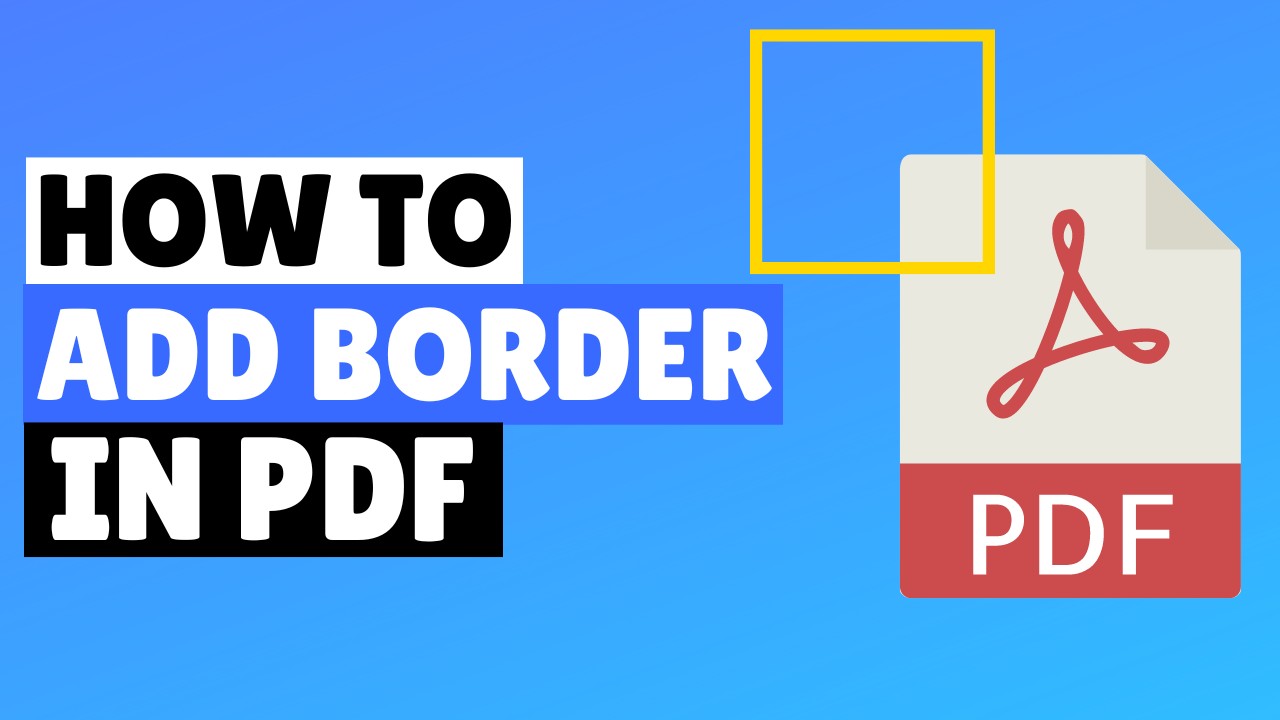
How to Add Stroke to a PDF | Outline Text-Elements Online
How to Add Stroke to a PDF — How to add borders to text box in pdf
Adding a stroke (also known as an outline or border) to PDF text is a powerful way to enhance the appearance of your document. Whether you're preparing professional print material, designing certificates, highlighting form fields, or making text more readable, a clean outline can dramatically improve visual clarity.
PDFs don’t offer built-in stroke editing options, which is why most users struggle to add outlines to existing content.
Fortunately, there’s an easy solution: using our Add Stroke to PDF tool, which lets you outline text, shapes, and elements instantly — without installing software.
In this guide, you’ll learn how to add strokes online, why strokes matter, and the best practices for getting clean, professional results.
👉 Try it now: Add Stroke to PDF — free, fast, and secure
⭐ Why Add Stroke or Outline to PDF Content?
Applying a stroke around text or design elements can be useful in many scenarios:
✔ Better readability
Outlined text stands out on:
-
Busy backgrounds
-
Dark images
-
Colorful layouts
✔ Professional design
Great for:
-
Certificates
-
Flyers
-
Business cards
-
Presentation materials
✔ Clear printing
Strokes prevent pixelation and ensure visibility when printing at different DPI settings.
✔ Branding
Logos or headings often require bold outlines for consistency.
✔ Form highlighting
Strokes make form sections easier to spot and fill in.
Adding a stroke makes your PDF look polished, clean, and more visually appealing — especially in design-heavy documents.
⭐ The Easiest Way to Add Stroke to a PDF (Recommended)
The fastest and most effective way to add an outline to PDF elements is by using our Add Stroke to PDF tool.
🔥 Key Features:
-
Add stroke to PDF text
-
Add borders around shapes and images
-
Choose stroke color
-
Adjust stroke thickness
-
Outline only selected pages or content
-
100% browser-based (no installation needed)
-
Works on mobile, tablet, and desktop
-
Secure file handling with automatic deletion
🧩 How to Add Stroke to a PDF (Step-by-Step Guide)
Step 1: Upload Your PDF
Open the Add Stroke to PDF tool and upload your document.
Drag-and-drop is fully supported for easier workflow.
Step 2: Choose What You Want to Outline
Select whether you want to add stroke to:
-
Full text content
-
Specific sections
-
Images or shapes
-
Headings only
-
Page numbers or labels
Step 3: Customize the Stroke
Choose your preferred settings:
-
Color: black, white, or custom
-
Thickness: thin, medium, thick
-
Style: solid, dashed, double
-
Page range: outline only selected pages
Step 4: Apply Stroke
Click Apply Stroke and wait a moment while the tool processes your file.
Step 5: Download Your Outlined PDF
Your PDF will be ready with clean, sharp outlines added — perfect for printing or professional use.
🎉 Done! No advanced design software needed.
🧠 Best Use Cases for Adding Stroke to PDF Text
🎓 Certificates & Diplomas
Strokes make titles, names, and seals stand out clearly.
📄 Business Documents
Improve readability on colored backgrounds.
🖼️ Posters & Marketing Flyers
Bold outlines make text pop visually.
📝 Forms & Contracts
Highlight labels, sections, and important instructions.
📚 School & University Projects
Add stylish emphasis to headings and cover pages.
🧩 Logos & Branding Assets
Ensure consistent border thickness and clarity.
🥇 Alternative Methods to Add Stroke to a PDF
🥈 Method 2: Convert PDF to an Image Editor (e.g., Photoshop)
You can export the PDF pages as images and add outlines manually.
Pros:
-
Full design control
-
Advanced styling
Cons:
-
❌ Very time-consuming
-
❌ Requires paid software
-
❌ Reduces PDF text clarity
-
❌ Not ideal for multi-page documents
🥉 Method 3: Add Stroke Using Adobe Acrobat Pro
Adobe allows some text editing but not full stroke control.
Steps:
-
Open PDF in Adobe Acrobat Pro
-
Select Edit PDF
-
Choose the text
-
Adjust border and styles (limited options)
Limitations:
-
❌ Not free
-
❌ Limited outline customizations
-
❌ Slow processing
📊 Comparison of Methods
| Method | Time Required | Stroke Quality | Cost | Ease of Use |
|---|---|---|---|---|
| url cut Stroke Tool (Recommended) | ⭐ Very Fast | ⭐⭐⭐⭐⭐ | Free | Very Easy |
| Photoshop/Illustrator | Slow | ⭐⭐⭐⭐⭐ | Paid | Hard |
| Adobe Acrobat | Medium | ⭐⭐ | Paid | Medium |
| Manual Editing | Very Slow | ⭐⭐ | Free | Difficult |
🧩 Tips for Better Stroke Results
✔ Choose contrasting stroke colors
White stroke on dark text: perfect for visibility
✔ Use medium thickness for printing
Too thin may not show properly.
✔ Avoid outlining very small text
It may look blurry.
✔ Test different positions
Headings usually look better with bold outlines.
✔ Re-compress PDF afterward
Use Compress PDF if the file becomes large.
💬 FAQ
Q1: Will adding stroke affect the quality of my PDF?
No — our tool applies clean vector-style outlines for maximum clarity.
Q2: Can I outline only certain pages?
Yes — simply choose the page range before applying the stroke.
Q3: Does the tool work on scanned PDFs?
Yes — you can outline scanned text and handwritten notes.
Q4: Are my files safe?
Absolutely — all documents are encrypted and deleted automatically.
Q5: Can I change the color of the stroke?
Yes — you can choose any color.
🚀 Conclusion
Adding a stroke to your PDF text or elements is one of the simplest ways to enhance readability, improve design quality, and create more professional-looking documents.
And with our Add Stroke to PDF tool, you can outline text and graphics in just a few seconds — no software, no complexity, and no cost.
👉 Try the Add Stroke to PDF Tool — Fast, Free & Professional