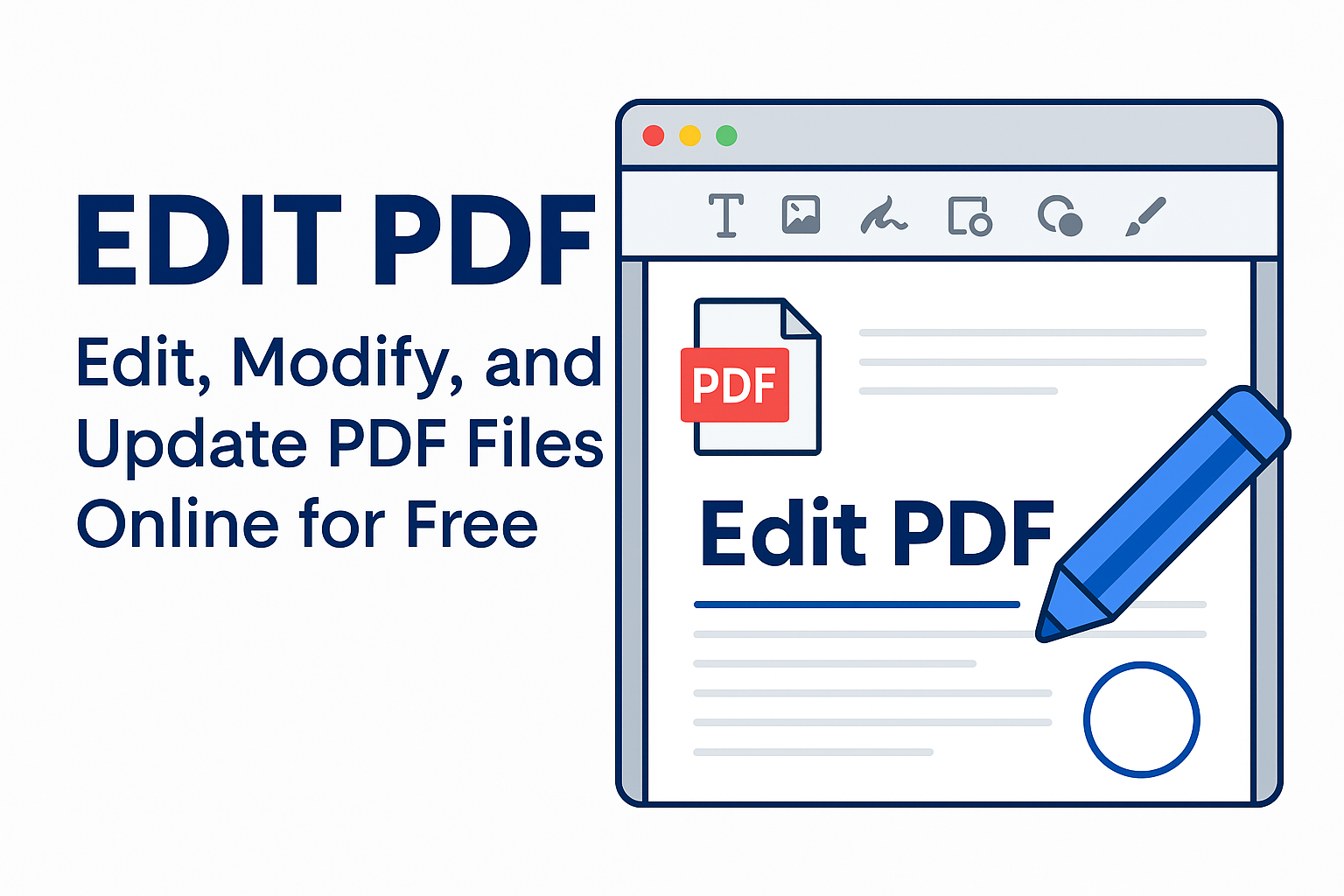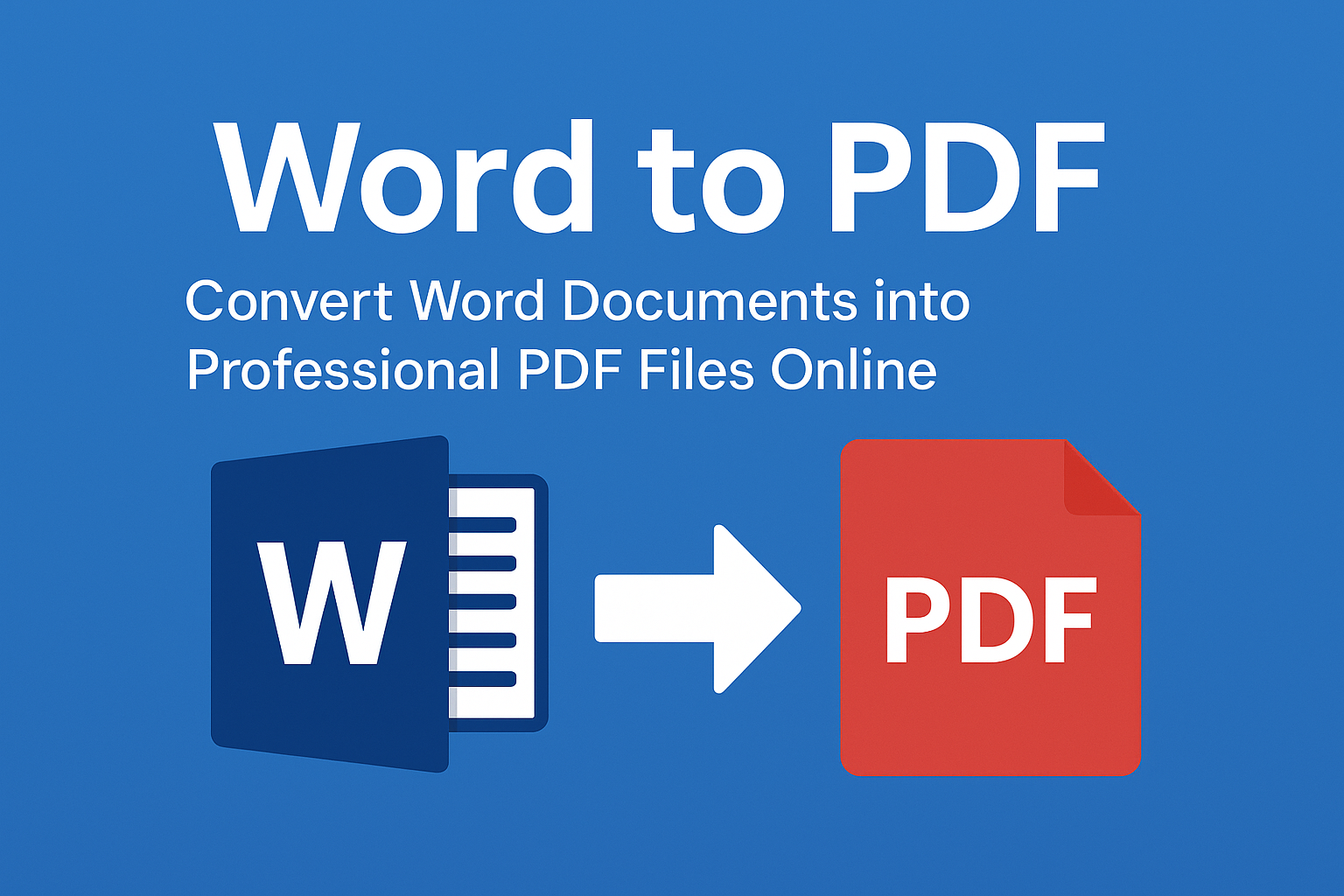Crop PDF – Cut, Trim, and Remove Unwanted PDF Margins Online
Cropping a PDF is one of the most useful ways to clean up documents, remove unwanted margins, or trim unnecessary areas from scanned files. Whether you're preparing a document for printing, submitting official papers, or simply improving the visual appearance of a PDF, our online Crop PDF tool offers a fast and easy solution.
Why Crop a PDF?
1. Remove Unwanted Margins
Some PDFs come with large white borders or spacing around the content. Cropping the file removes these margins and creates a cleaner, more professional layout.
2. Improve Document Readability
Cropping helps make text and images appear larger, clearer, and easier to read — especially on mobile devices.
3. Clean Up Scanned Documents
Scans often include background edges, desk surfaces, or shadows. Cropping removes these elements for a clean final result.
4. Prepare PDFs for Printing
If you're printing ID cards, forms, or certificates, cropping ensures the content fits perfectly inside the page margins.
How to Crop a PDF Online (Step-by-Step)
You can crop your PDF instantly using our online tool — no software installation needed.
Step 1 – Open the Crop PDF Tool
Go to: Crop PDF tool
Step 2 – Upload Your PDF File
Upload the PDF you want to crop. The tool supports all document types, including scanned PDFs, forms, contracts, images converted to PDF, and multi-page documents.
Step 3 – Select the Area to Keep
A cropping frame will appear, allowing you to adjust the visible area. Drag the edges to choose exactly what part of the page you want to keep.
Step 4 – Apply the Crop
Click the “Crop” button and let the tool process your document. Each selected page will be trimmed according to your chosen area.
Step 5 – Download the Cropped PDF
Download your new PDF with a clean, trimmed layout — ready for printing, submitting, or sharing.
Features of Our Crop PDF Tool
1. Crop Any PDF Page
Supports cropping of single or multiple pages in the same document.
2. Works with Scanned PDFs
Perfect for cleaning up scanned receipts, papers, notebooks, and ID cards.
3. Precise Cropping Frame
You control exactly which area stays and which area is removed.
4. Preserve PDF Quality
The tool crops pages without reducing resolution or clarity.
5. No Watermarks, No Registration
Your cropped PDF always stays clean and professional.
Recommended Tools to Use with Crop PDF
- Merge PDF – combine cropped pages into one document.
- Compress PDF – reduce the size of large scanned PDFs.
- Edit PDF Online – add text, images, or pages after cropping.
- PDF to Image – convert cropped pages into images.
FAQ – Crop PDF
1. Will the crop affect PDF quality?
No. Cropping only trims the edges without changing resolution.
2. Can I crop multiple pages?
Yes — you can apply the same crop area to all pages, or crop each page individually.
3. Does it work on mobile?
Absolutely. The tool works perfectly on iPhone and Android.
4. Are files stored on the server?
No. All files are automatically deleted after processing.
Conclusion
Cropping a PDF helps you clean up documents, remove unwanted margins, and create a more polished, professional file. Using our online Crop PDF tool, you can trim any page in seconds — fast, free, and secure.